How to connect your controller in COD Mobile?
There is support for controllers in Call of Duty Mobile, but it comes with a few restrictions. When it was finally made available to the public in 2019, Call of Duty Mobile became an overnight phenomenon, but not without stirring up some controversy.
Before the game was made available to players all around the world, a few of the features that were available during the beta testing phase were eliminated.
READ MORE: What iOS do you need for Call of Duty Mobile?
Visit GamesNER YouTube Channel
The loss of controller functionality for Call of Duty Mobile in both the iOS and Android versions of the game was the change that caused the greatest controversy. Thankfully, Activision listened to the feedback from players and reinstated the function via a patch a few months after the game’s initial release.
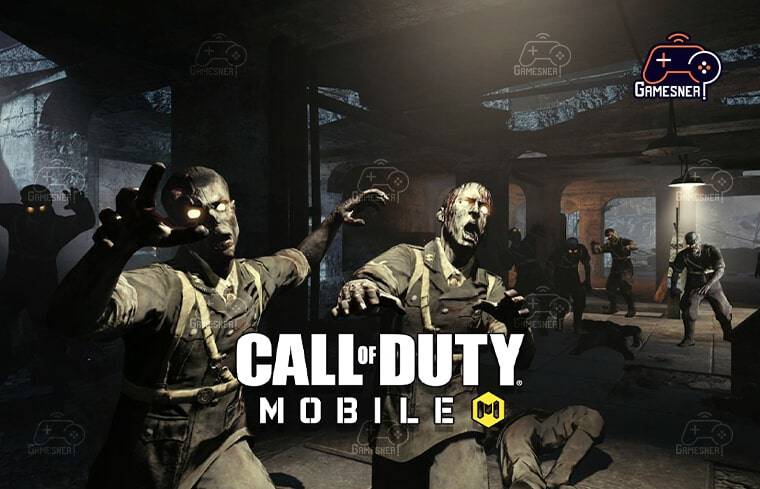
On the other hand, official support is only available for a select few controllers. If you want to play on an even playing field, much like in PUBG Mobile and Fortnite, you will need to use a controller so that you may compete against other players who also use controllers. So, what kinds of controllers can you use with Call of Duty Mobile, and how do you link them together? Here is the information that you must have! Use the best Android emulators to run your favorite Android games on your own computer, test and debug your own Android applications, and do much more.
Since the month of November in 2019, Call of Duty Mobile has offered limited support for controllers on both iOS and Android. At this time, only two controllers are officially supported, and both of them only function while you are actually playing a game. Touch controls are still required in order to navigate menus and loadout screens. In the settings, you can separately adjust the sensitivity for each game mode (Multiplayer, Battle Royale, and Zombie), but button mappings cannot yet be changed. The developers have also stated that they intend to significantly improve the controller compatibility for Call of Duty Mobile in the near future. Playing the game using an emulator, such as Bluestacks or the official Call of Duty Mobile emulator, is required if you want to fully customize the controls of the game. You will be matched with other emulator players if you use either of these, which are both supported. Call of Duty: Mobile, one of Activision’s most popular games, can again be played with any official controller thanks to the company’s recent decision to restore controller compatibility.
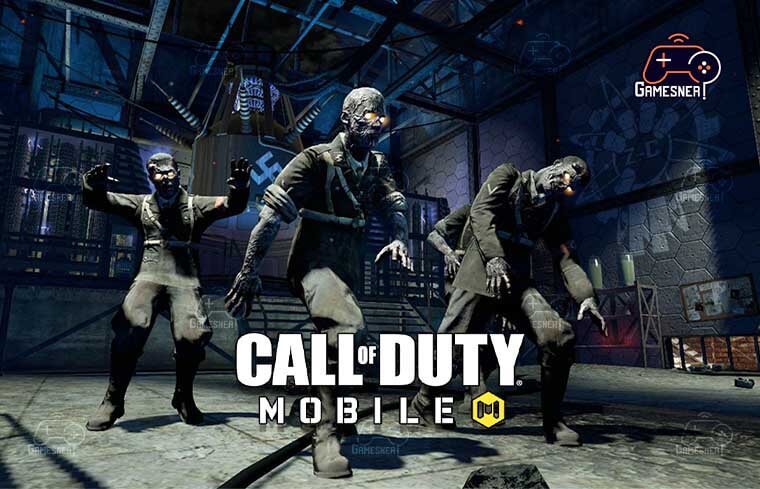
At this time, players can play Call of Duty Mobile using DualShock PS4 controllers [except for the first generation] and Xbox One controllers; however, certain of the game’s functions are still restricted. When Call of Duty Mobile was first released in October 2019, the game included a feature that allowed players to operate the game via a controller. However, after a month of the game’s release, this option was deleted without any adequate reason. It is now possible for any player who possesses a controller to participate in multiplayer and battle royale matches using the controller. However, the controller will not support gameplay when it is not being used in a match. The controller will only function when a player is participating in a match, and it will be necessary for players to manually pick any game modes, loadouts, or other choices in the game. Connecting a controller to Call of Duty: Mobile and using our guide to the optimal settings will give you an advantage over other players and help you achieve better aim. Since its introduction, Call of Duty: Mobile has gained an enormous amount of popularity, and players who wish to have an advantage over their rivals should make use of a controller whenever possible.

Although not every controller is compatible, we’ve got everything you need to know, including the optimal configurations for your gamepad to use with Call of Duty: Mobile, so keep reading. It may seem like a weird notion to play the leading handheld game for Call of Duty with a full-fledged gaming controller, but the fact of the matter is that Call of Duty: Mobile is an important game for any lover of the series. It combines a great number of elements from the previous Call of Duty games into a single experience. It is not simply a truncated version of the currently available games like Black Ops: Cold War and Warzone; rather, in many respects, it is an offering that is more comprehensive. Therefore, it is not surprising that individuals seek to replicate the genuine feeling of playing Call of Duty by attaching a controller to their mobile device, such as a smartphone or tablet. There has never been a better moment to use a controller and give yourself an advantage over your competitors than now, as Call of Duty: Mobile Season 8 has begun, along with the introduction of the M13 and R9-0 weaponry, as well as the Blackout map.
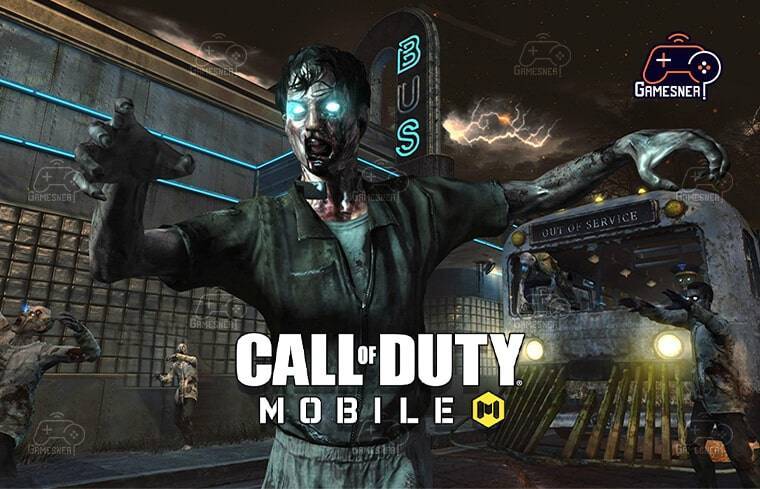
It is simple to link your controller to your devices because all that is required is for you to connect them via Bluetooth. Regardless of the operating system that is installed on your smartphone or tablet, this procedure is speedy and painless. It is important to keep in mind that your controller will only operate properly when you are actually participating in a match, so you should not be concerned if it does not appear to operate properly when you are navigating the game’s menus. After you’ve finished connecting your controller to Call of Duty: Mobile, the next step is to make sure you’re using the game’s optimal controls and settings. Unfortunately, there is no way to match your settings with those of Warzone or Cold War, but there are a ton of choices that you can play around with to make Call of Duty: Mobile the most enjoyable experience for you. You can examine all of the controls for the various game modes in Call of Duty: Mobile by clicking on the tab labeled “Key Description,” but you also have the option to tweak them further.
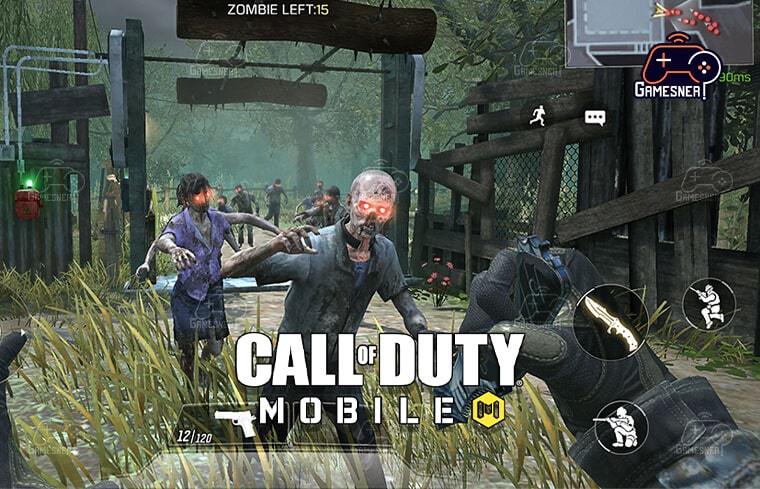
Although Call of Duty: Mobile gives you the option of using different sensitivity levels for the multiplayer and the battle royale modes, we advise you to use the same settings for both modes. These are a good place to begin, but everyone will require different settings depending on the size of their screen and personal preferences. However, these are a good place to begin. Use these parameters as a starting point, and then continue to tinker with them until you reach a comfortable state. Only the Sony PlayStation Dualshock 4 and Xbox One controllers are now supported by Call of Duty: Mobile. We regret to inform you that other controllers will not be supported in the future. There is a good chance that the PlayStation 5 controller and the Xbox Series X controller will be included in this list in the not too distant future.
TAGS: how to connect to call of duty mobile, call of duty mobile controller support 2022, call of duty mobile controller not working 2022,call of duty mobile controller android, how to connect xbox controller to cod mobile ,call of duty mobile controller setting,
#GamesNER #GamesNerGamingFAQs #GamesNerGamingWebsite

Leave a Reply