Which Controller Call of Duty Mobile?
Which Controller Call of Duty Mobile?
Call of Duty Mobile supports the following controllers: PlayStation and Xbox controllers are the only ones that are officially supported by Call of Duty Mobile.
Read More: Can you Play Call of Duty Mobile on XBOX One?
Visit GamesNER YouTube Channel
Playing Call of Duty: Mobile with a controller requires the following instructions:
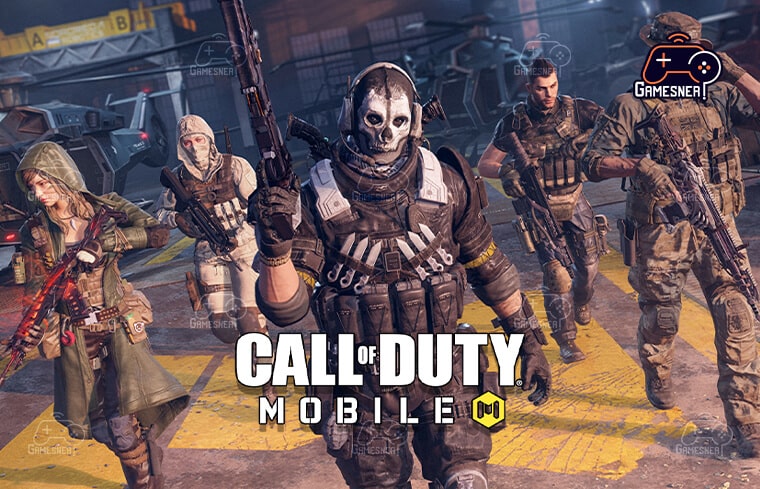
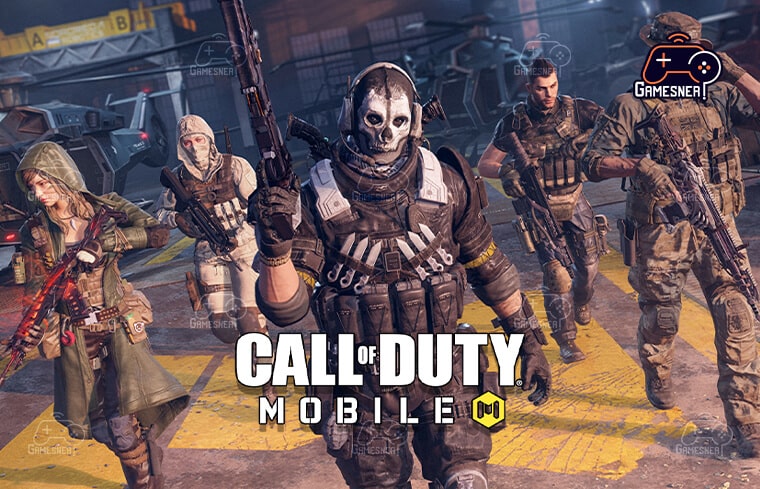
It is possible to have the complete Call of Duty experience on your mobile device if you play with a controller while playing the game on your mobile device. In November 2019, Activision announced that the capability would be added to the game.
In order to play Call of Duty: Mobile, you’ll need an Xbox One or PlayStation 4 controller. PS4 controllers of all generations may be used in this game, save for the first-generation controllers. Users using controllers other than those given by the game may experience issues, according to Activision. It is the company’s intention in the future to increase its support for more controllers.
Learn how to use a controller in Call of Duty: Mobile by watching the video below.


- Connect your PlayStation 4 or Xbox One controller to your Android or iOS smartphone using the appropriate connector. Please check this page for instructions on how to achieve this with a PlayStation 4 controller. If you need help figuring out how to connect your Xbox One controller to an Android or iOS smartphone, please see this article: Connecting Your Xbox One Controller to an Android or iOS Smartphone.
- To begin, run the game and navigate to the settings option after you’ve properly paired your controller with your phone, according to the instructions.
- To bring up the controller page, pick the Controller option from the settings menu, which is located in the upper right corner. 3.
- From the drop-down box, select the Settings of the Controller tab to continue.
- In the Options menu, make sure that the Controller Support option is selected and activated.
Simply put, that’s all there is to it. Call of Duty: Mobile may now be played using a controller, which was previously unavailable. However, controllers are only effective while you’re participating in a battle royale or multiplayer match. Navigation via the game’s menus and choices will continue to be accomplished through the use of your smartphone.
There are a variety of different controller options available on the controller page of the settings menu, which fans may access from the main menu. This includes features like switching the axes and adjusting the sensitivity, among other things, in the game.
In order to provide a fair gaming experience for all players, players who use controllers will only be matched against other players who also use controllers when playing online. The fact that only one member of a party is using a controller is irrelevant; the entire group will be matched against other players who are also using controllers in order to advance.
When playing Call of Duty: Mobile, you may use a controller to navigate the game.


As a result of the game’s widespread popularity since its debut, players who wish to gain an advantage over their opponents in the game’s multiplayer modes will need to use a controller to do so. However, despite the fact that not every joystick is compatible, we have all you need to know about playing Call of Duty: Mobile, including the best gamepad settings for your particular device.
As a result of the game’s widespread popularity since its debut, players who wish to gain an advantage over their opponents in the game’s multiplayer modes will need to use a controller to do so. However, despite the fact that not every joystick is compatible, we have all you need to know about playing Call of Duty: Mobile, including the best gamepad settings for your particular device.
It may seem strange at first to think about playing Call of Duty’s most popular portable game with a full-fledged gaming controller, but the reality is that CoD: Mobile is an essential must-have for any fan of the franchise’s most recent iteration. It incorporates numerous elements from prior Call of Duty games and combines them together for the first time as a cohesive whole.
Many aspects of the game are more detailed than those seen in current games such as Black Ops Cold War and Warzone, which means it is more complete in a variety of ways than these modern games. The desire of people to recreate the original Call of Duty experience on their smartphone or tablet through the usage of a game controller is understandable and logical.


It’s never been a better time to utilize a controller to play Call of Duty: Mobile Season 8, which includes the inclusion of the M13 and R9-0 weaponry as well as the Blackout map.
How to use a controller to play Call of Duty: Mobile on a smartphone or tablet computer running the Android, iPhone, or iPad operating systems.
Fortunately, connecting your controller and gadgets is a simple process because the only thing that is necessary is that they communicate with one another over Bluetooth technology. It makes no difference what operating system you use on your phone or tablet; this procedure is simple and quick to accomplish on any device.
Android
- If you want to pull down the Notification Shade at the top of your screen, click on it a second time. 2.
- Keep your finger on the Bluetooth sign for an extended period of time.
- Then, from the drop-down option, choose “Pair a New Device” to complete the process.
- You may maintain control of your game system by pushing and holding the PS & Share button on your PlayStation controller or the connect button on your Xbox controller.
- Select the controller from the list of options on your Android smartphone as soon as the controller LED starts flashing.
- Following the successful pairing of your controller with your device in your settings, launch CoD: Mobile and give it a go!
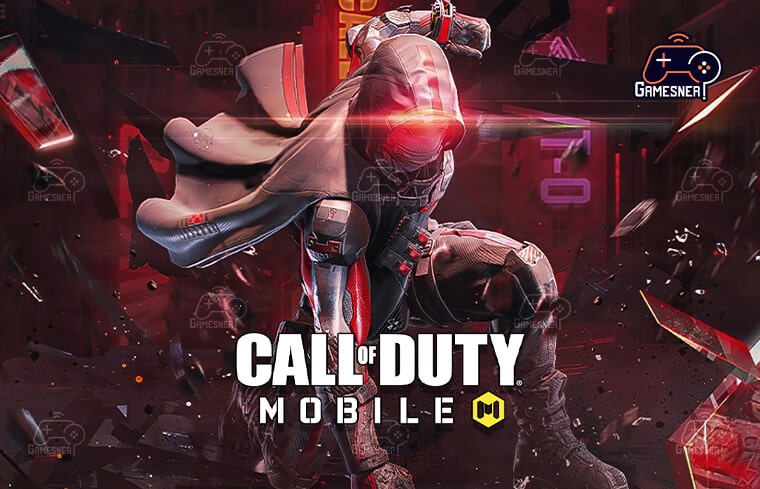
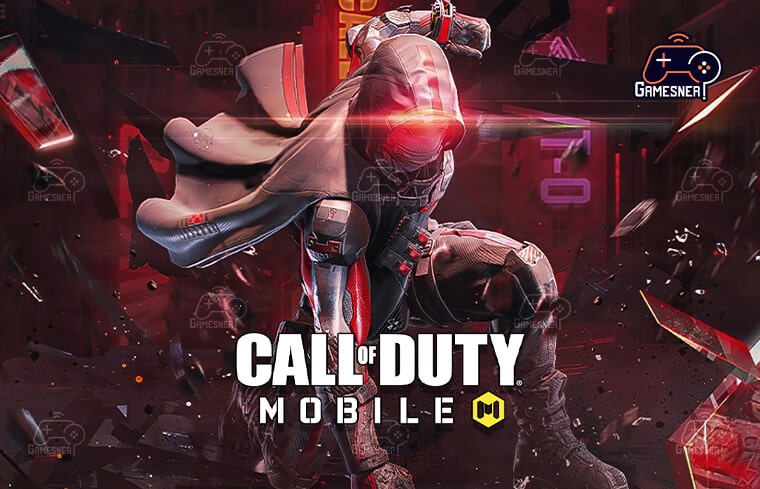
iPhone
- Open the Settings app on your phone and from the drop-down option that displays, pick Bluetooth. 2.
- Keep pressing and holding the PS & Share button on your PlayStation controller or the connect button on your Xbox controller for many seconds to maintain control of your controller.
- If the controller’s LED begins to flash, locate it on your iOS smartphone under ‘Other Devices’ and pick it from the list that is displayed there.
- Four, after your controller has been correctly linked in your settings, launch Call of Duty: Mobile and give it a try with it.
Tags: call of duty mobile controller not working 2022, call of duty mobile controller support 2022, call of duty mobile controller not working 2022, best controller for cod mobile, call of duty mobile controller settings, call of duty mobile controller not working android 11, call of duty mobile controller android, call of duty mobile Xbox 360 controllers.
#GamesNER #GamesNerGamingFAQs #GamesNerGamingWebsite

