How to play Call of Duty Mobile using a controller?
How to play Call of Duty Mobile using a controller?
Simply connect your PlayStation 5 or Xbox One controller to your Android or iOS device using Bluetooth in order to use it with Call of Duty Mobile. It doesn’t make a difference whether you’re connecting to a phone or a tablet; the process just takes a few seconds overall. To enable Bluetooth, pull down the notification shade and hold down the icon for it.
Playing Call of Duty on a mobile device with a controller enables players to obtain the full “call of duty” experience. Activision included the component in the game in November of 2019, making it available to players. At this time, the Xbox One or PlayStation 4 controller is required in order for players to enjoy Call of Duty: Mobile. All PS4 controllers are supported, with the exception of those from the first generation. Players who use any other controller may experience functionality issues, according to Activision. [Citation needed] In the near future, the company intends to expand support for a wider variety of controllers.
READ MORE: Call Of Duty Mobile Origin Country Revealed?
Visit GamesNER YouTube Channel
And that wraps things up. You can now use a controller to play the mobile version of Call of Duty. However, you can only use the controllers when you are playing a multiplayer match or the battle royale mode. The in-game menu is still going to require you to utilize your phone in order to browse it. Fans may also personalize a variety of controller settings by navigating to the settings menu and selecting the controller tab.
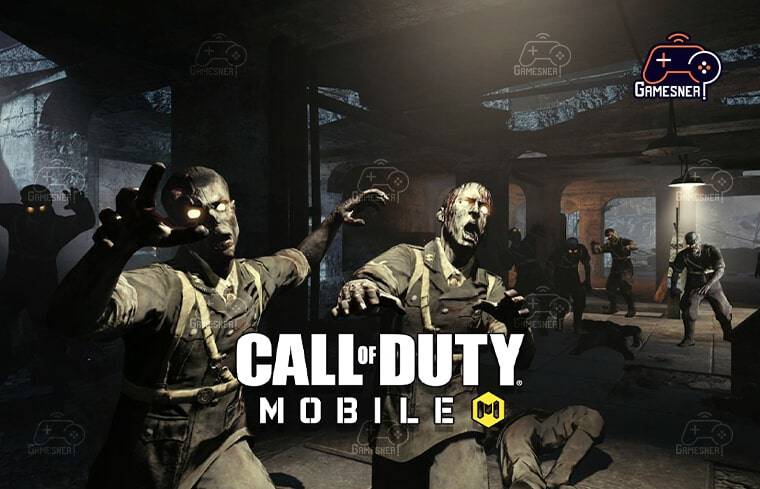
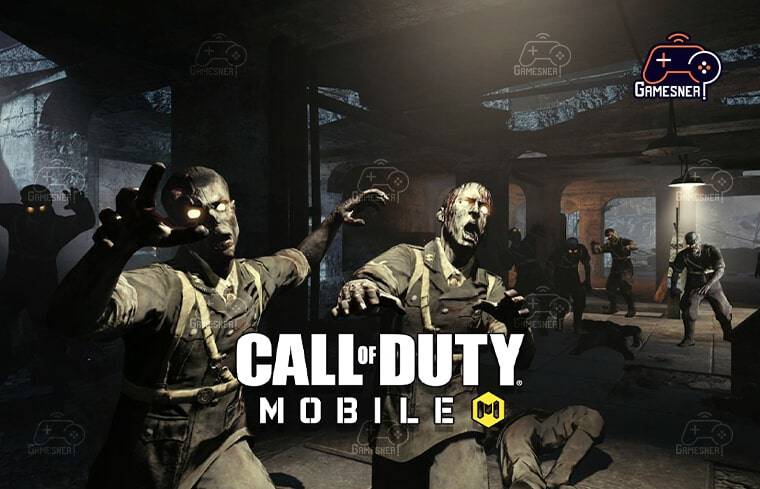
This involves doing things such as inverting the axes and altering the sensitivities, among other things. This will ensure that everyone has an equal opportunity to enjoy the game. Even if only one member of a party is using a controller to play, the rest of the party will still be pitted against other players who are using controllers. Since its debut in the 2009 installment of the Call of Duty series, World at War, the Zombies game mode has become an indispensable component of the series overall.
Even though the game mode is somewhat different from what you would be used to in multiplayer and battle royale modes, it has become a great alternative to test how long a player can survive in the face of overwhelming odds. The creators of Call of Duty also enjoy hiding Easter eggs throughout the Zombies maps, and the D.I.E. Shockwave Wonder Weapon is just one of several that may be found.
You can only gain the weapon by playing the Die Maschine map, and if you don’t get it from the Mystery Box, you’ll have to go through a few hoops to unlock it. The name of the weapon can give you a hint as to how you can get it. Additionally, if you are willing to put in the effort, there are four distinct ways that it can be improved.
In order to purchase these upgrades, you will need to participate in additional side quests. It might sound like a significant time commitment, but taking out your first zombies with your D.I.E weapon once you’ve had it updated will be a once-in-a-lifetime experience.
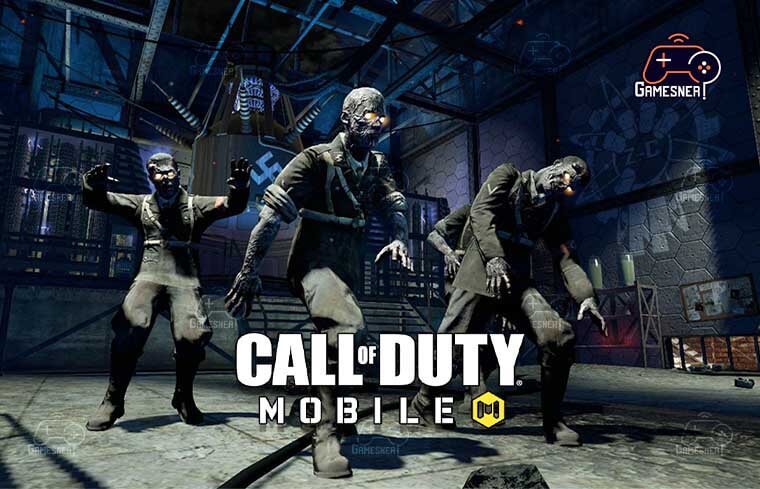
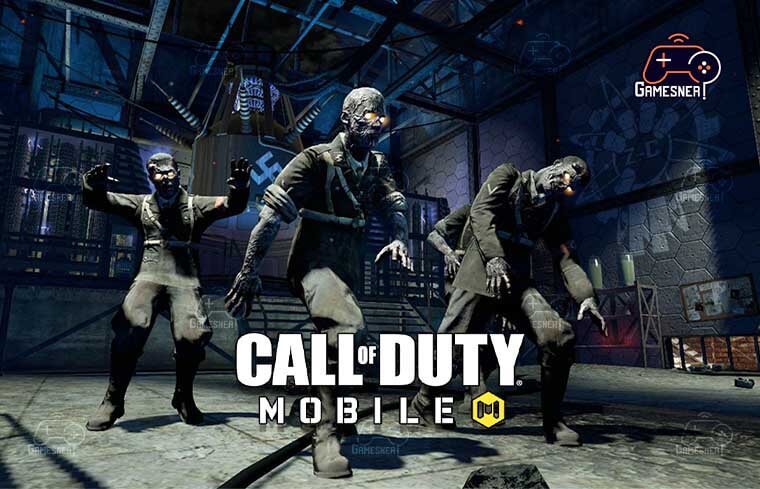
Here are the steps you need to take to unlock the D.I.E. Shockwave Wonder Weapon and get its elemental upgrades. Since it was first made available for mobile devices in October 2019, Call of Duty Mobile has quickly become one of the most popular mobile games.
The game’s player base continues to increase at an astonishing rate, and the expansion of the user base is remarkable. The competition in Call of Duty Mobile is tough as a result of the inclusion of newer players into the game and the players’ desire to improve their skills in order to be successful. Even though most players are used to playing games using touch controls on their mobile phones, many still prefer to use controllers.
Soon after the game was released, controller support was added by Activision since the company was quick to respond to feedback from players. At this time, Call of Duty Mobile is compatible with approved controllers for both the Xbox One and the PlayStation 4. In addition to that, it is compatible with all other official PlayStation controllers, with the exception of the very first version.


Despite Activision’s promise to integrate other controllers in future updates, there is no evidence that such an update will be released. Acitivison has made it quite clear that players who are using controllers to play the game will only be matched with other players who are also using controllers.
This will ensure that the pairing process is fair. Is there anything that can be done if your controller does not connect to Call of Duty Mobile? We have the solution to your Call of Duty Mobile problems. We have various solutions for you if your Call of Duty: Mobilecontroller isn’t functioning properly, so keep reading! With the release of Call of Duty:
Mobile, Activision has found another way to make its incredibly lucrative Call of Duty brand available to its devoted following. Support for devices such as the Xbox One controller and the PlayStation 4 DualShock controller is included as an additional perk. However, what options do you have if the controller of your choice does not function properly in Call of Duty Mobile?
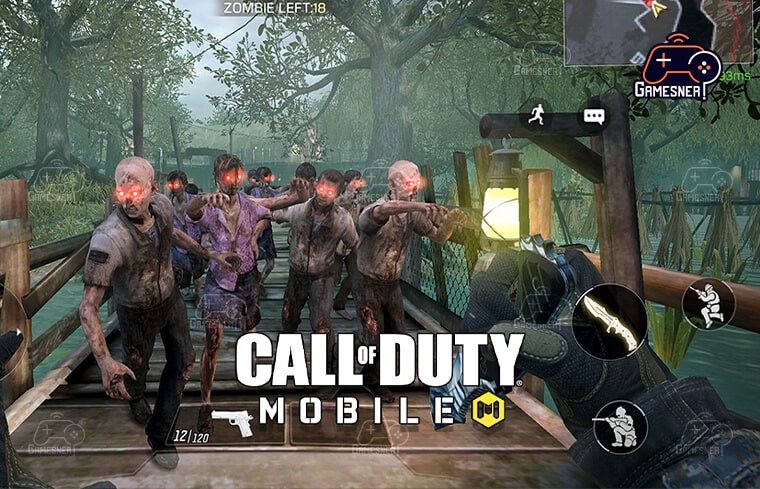
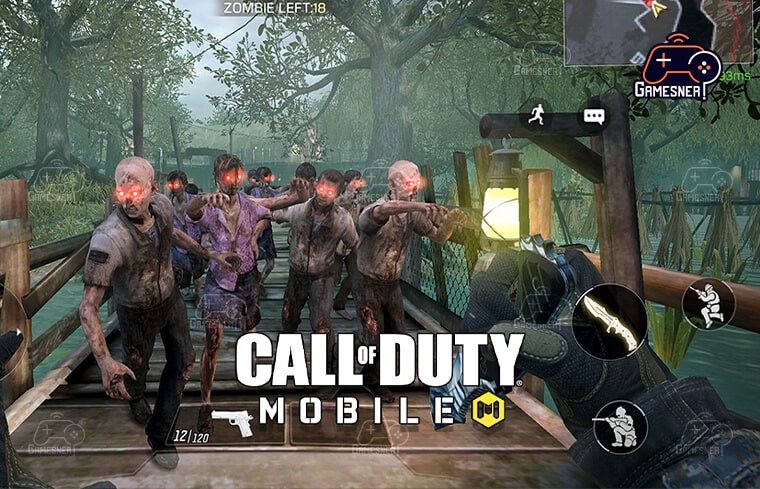
We will investigate this issue from every angle to determine what might be causing it, as well as what steps you can take to fix it. If you are a fan of console gaming, then it stands to reason that you might favor using a controller designed for Xbox or PlayStation 4 when playing Call of Duty on your mobile device. In theory, it shouldn’t be any more complicated than connecting the controller to your phone over Bluetooth.
The video game should then be able to recognize the controller automatically and place you with other players who are also using a controller. However, users occasionally complain that the game is unable to recognize their controller, or that their controller appears to be paired but does not function properly within the game. If something like this were to happen to you, would there be anything you could do about it?
This should guarantee not only that the controller is connected but also that the game will actually allow it to function properly. Before you start playing Call of Duty, you need to check that the controller you’re using is properly paired with the device you’re using to play it on. Because of this, we should not have any problems connecting to the device.
TAGS: call of duty mobile ps4 controller fix, how to play call of duty mobile with ps4 controller on iphone, how to play cod mobile with controller, call of duty controller ps4, call of duty mobile controller not working 2022, call of duty mobile controller support 2022, call of duty mobile controller settings, call of duty mobile controller android,
#GamesNER #GamesNerGamingFAQs #GamesNerGamingWebsite

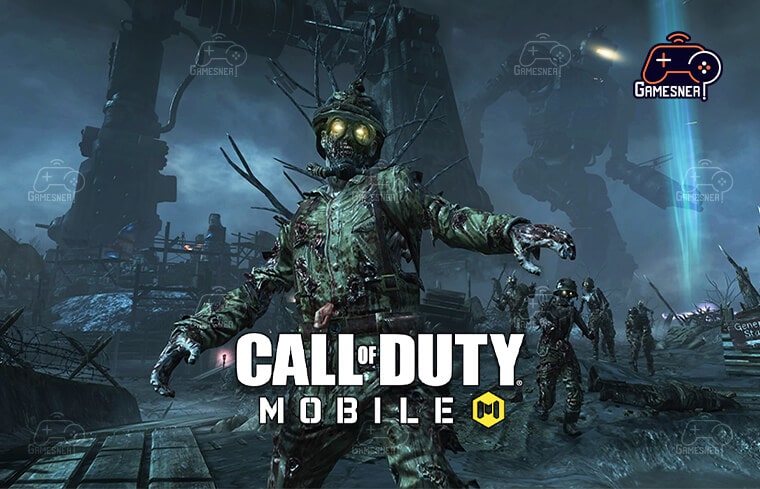
1 Comment