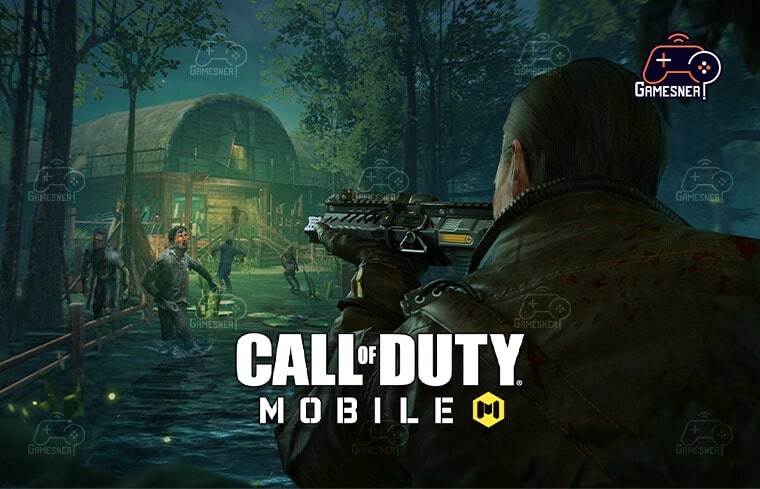How To Play Call Of Duty Mobile On Your Computer?
How To Play Call Of Duty Mobile On Your Computer?
In spite of the fact that most people play Call of Duty: Mobile on their iOS or Android smartphones, the game is also available for play on personal computers. Here is how to get the game downloaded onto your computer so you can start playing it.
One of the most played mobile games in the world is Call of Duty: Mobile, which has just entered its seventh season in 2021. Call of Duty: Mobile serves as a central location for all of the previous Call of Duty games, allowing players to access their favorite weapons, maps, and operators from those games.
RERAD MORE: How to Change Profile Picture?
Visit GamesNER YouTube Channel
Even though all of this Call of Duty content is readily accessible to users of iOS and Android, there are still some people who would rather play the game on their computers. We’ll walk you through the steps needed to play Call of Duty: Mobile on your personal computer, which, thankfully, is a possibility.
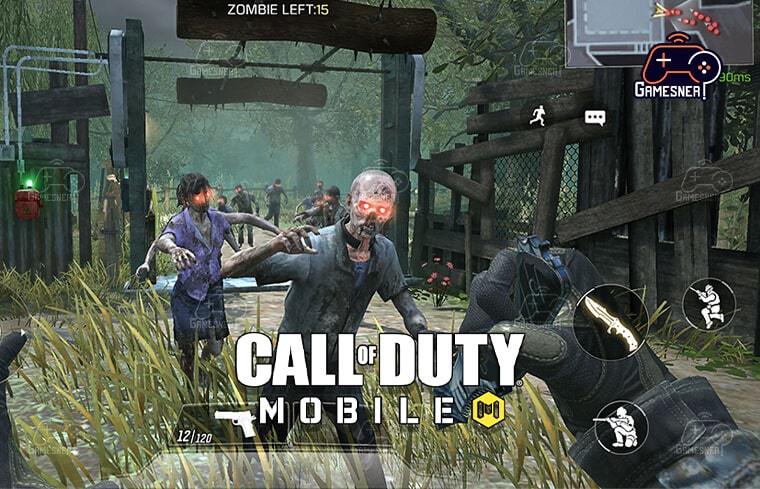
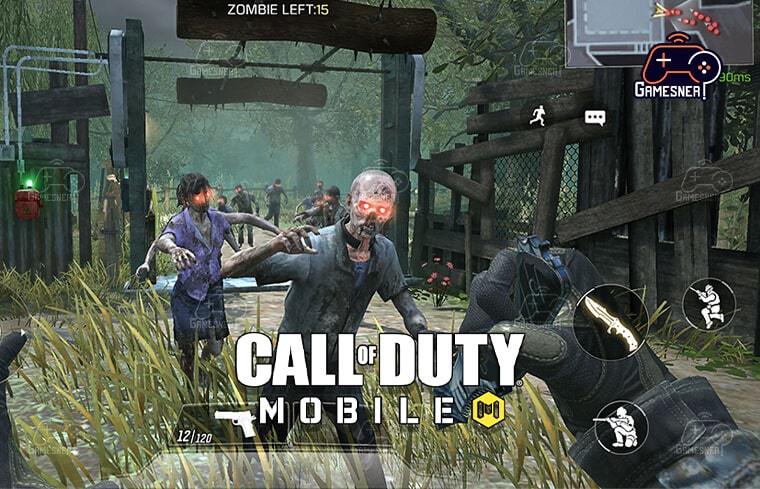
You will require an emulator in order to play Call of Duty: Mobile on your personal computer (PC). You can download and play a variety of mobile games on your personal computer using an emulator, but some emulators are superior to others in this regard. One of the most popular mobile games in the whole world is called Call of Duty: Mobile. In order to make this incredible game, Activision has combined characters, maps, features, and weapons from all of the games in the Call of Duty franchise.
As a result of this, a large number of people who have traditionally played Call of Duty are curious about how to play the game on a personal computer. Gameloop, which is the official emulator created by Tencent for playing Android games on PC, can be used to play Call of Duty: Mobile on a computer. If you want to avoid getting kicked out of the game, avoid using any other emulators at all costs. The emulator will come equipped with the controls for the game already programmed in. You should be able to locate the default controllers on the right-hand side of the window after you have successfully launched the game. You also have the option to set up custom controls by clicking on the key mapping option that is located on the right side of the window. You will be placed in a separate matchmaking lobby in Call of Duty: Mobile if it detects that you are using an emulator to play the game. The Garena version of the game explained how the matchmaking process works in an Instagram post.
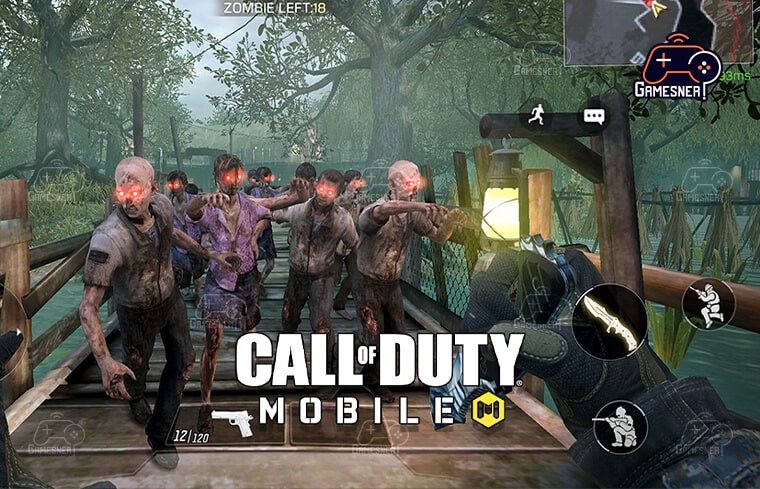
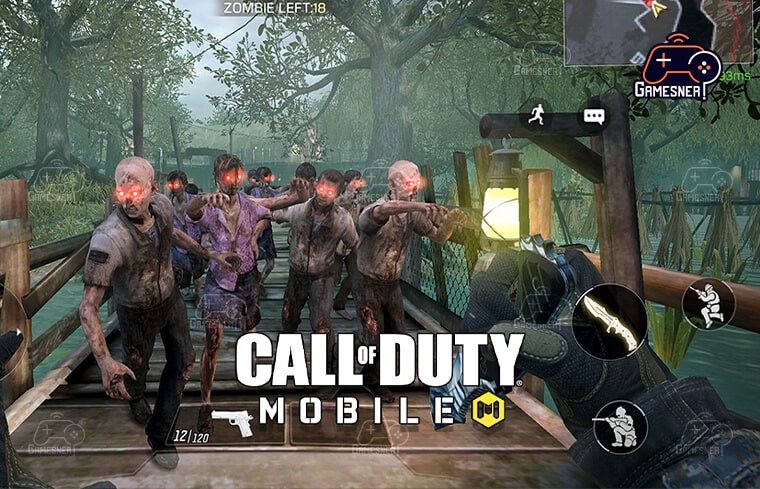
If you compete in a game while using an emulator, you will do so against other players who are also using the software. If you invite a friend who is playing on mobile, then you will be matched against other teams that have both mobile and emulator players on them. Even though the global version hasn’t disclosed how the matchmaking process works, it’s extremely likely that the same thing applies to it as well.Software is something that is constantly evolving, with developers improving performance, features, and more with updates that also help users have a better experience or improve their productivity.
Upgrades are required in order to take advantage of these new features. Constantly upgrading can get expensive, especially when it comes to top products like Microsoft Office and Windows OS, which are used in everyday home and work situations by millions of people around the world. But now that Licencesinfo exists, you don’t have to go to sketchy websites that sell used software or pay more than you should to get useful upgrades. Call of Duty: Mobile is most commonly played on mobile devices running the iOS or Android operating system. However, the game can also be played on personal computers.
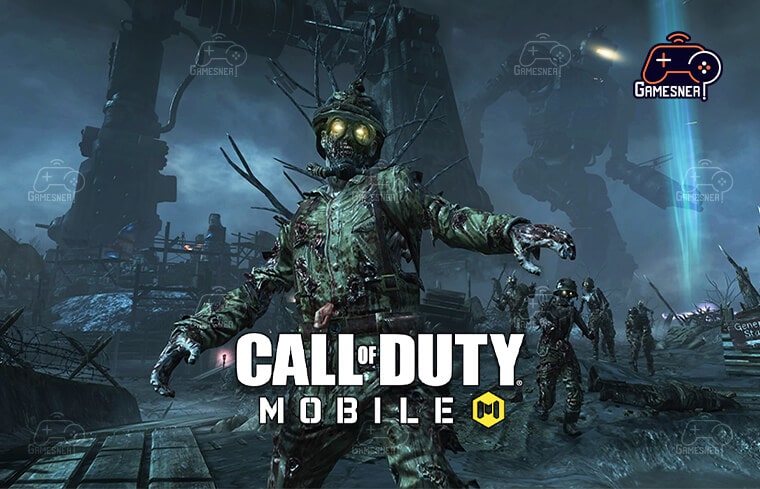
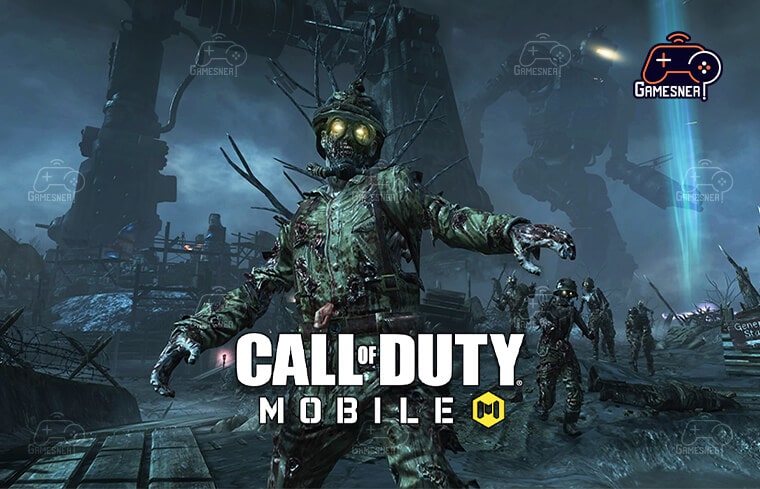
In the realm of mobile gaming, two of the most well-known titles are Call of Duty Mobile and PUBG Mobile. On the other hand, we do have PC versions of both games, and they can be downloaded from the Steam App Store if you have a Windows computer. However, considering that the majority of users have spent a significant amount of time playing Call of Duty Mobile during the pandemic, it would be fantastic if users could enjoy the same experience on a screen that was significantly larger. Even though all of this Call of Duty content is readily accessible to users of iOS and Android,
there are still some people who would rather play the game on their computers. We’ll walk you through the steps needed to play Call of Duty: Mobile on your personal computer, which, thankfully, is a possibility. In addition to PUBG, Fortnite, Clash of Clans, and Asphalt Legends, Call of Duty (COD) is also among the most well-known video games in the world. It’s a fantastic multiplayer game, so it’s no surprise that it has millions of downloads across both the Play Store and the App Store. As a result of India’s decision to outlaw PUBG Mobile, the majority of its players have switched over to Call of Duty Mobile, which serves as an alternative to PUBG Mobile.
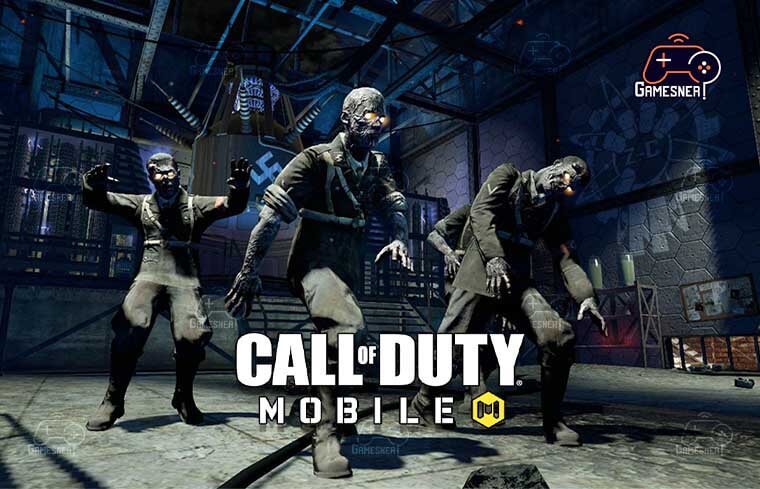
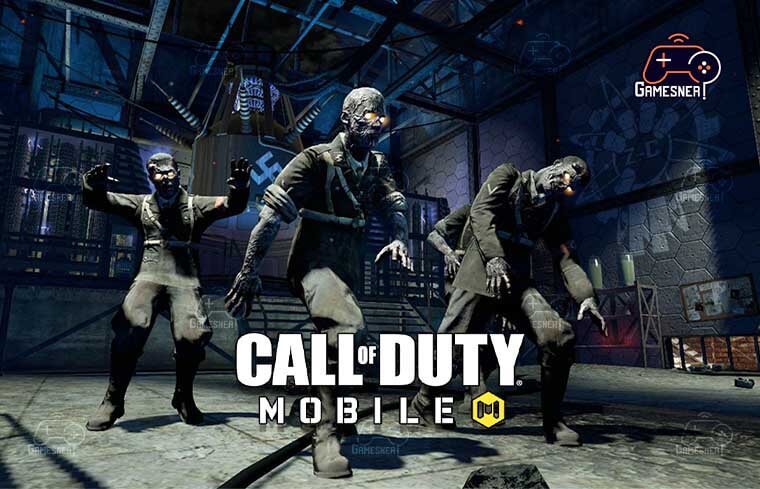
Because of this, a lot of people who are familiar with the Call of Duty series are curious about how they can play Call of Duty Mobile on their personal computers. Even though Call of Duty: Warzone quickly overshadowed Call of Duty Mobile, there is still a place in the world for this portable entry in Activision’s long-running (and best-selling) shooter series. We don’t have to limit ourselves to the confines of a small screen, even when we’re all cooped up inside because of events happening around the world that are out of our control. Due to the fact that Call of Duty Mobile was developed by Tencent, it is compatible with the Android emulator that was developed by the gaming giant. This enables us to play the technological achievement on a device that has a larger screen and more refined controls, which is a time and effort saver.
The aforementioned emulator is known by its name, Gameloop. It was initially marketed as a way for PUBG Mobile players to get involved from their desktop PCs, but it has since become a hub for playing a bunch of very popular mobile games, one of which is Call of Duty Mobile. Initially, it was marketed as a way for PUBG Mobile players to get involved from the comfort of their desktop PCs. It does not cost you anything, it is perfectly legal, and doing so will not result in an immediate suspension of your account. Even better, if you’d rather play on the largest screen in the house, you can configure it so that it supports controllers and adds the option to play on that screen instead. Here are the steps you need to take to play Call of Duty: Mobile on your computer.
TAGS: call of duty mobile for pc, call of duty mobile pc requirements, how to play call of duty mobile on pc without emulator, call of duty mobile pc download windows 10, call of duty: mobile download, call of duty mobile on steam,
#GamesNER #GamesNerGamingFAQs #GamesNerGamingWebsite