How to play against friends in COD Mobile?
How to play against friends in COD Mobile?
The launch of Call of Duty: Mobile was a historic event, with the game performing significantly better than the majority of people anticipated it would. The first-person shooter video game that is completely free to play amassed more than 35 million users in fewer than seven days, and the number of people playing it has only increased since then.
In Call of Duty: Mobile, players can choose from a total of six different game types, including Team Deathmatch, Free-for-all, Domination, and Frontline. But by far the most popular is its 100-player battle royale mode, which was first made popular by PUBG and has since gained a lot of traction. The PC version of Call of Duty has always been and will continue to be a social experience; the mobile version of the game is not going to change that.
READ MORE: HOW TO PLAY CALL OF DUTY MOBILE FROM BELGIUM?
Visit GamesNER YouTube Channel
Although it is possible to play the game on your own, it is strongly recommended that you do it with a group of friends, particularly when playing the battle royale mode. But how exactly does one go about adding friends and inviting them to a Call of Duty: Mobile match? Before you can invite a buddy to a match, you will first need to add them to your friends list, as is the case with the majority of games that support multiplayer interaction.
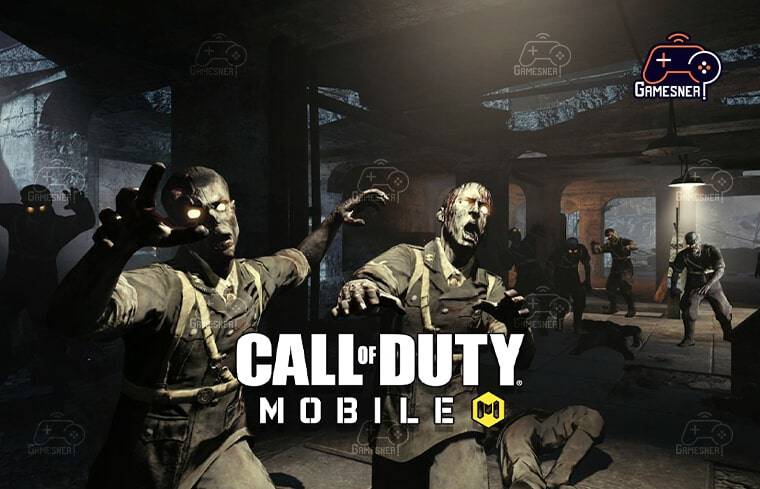
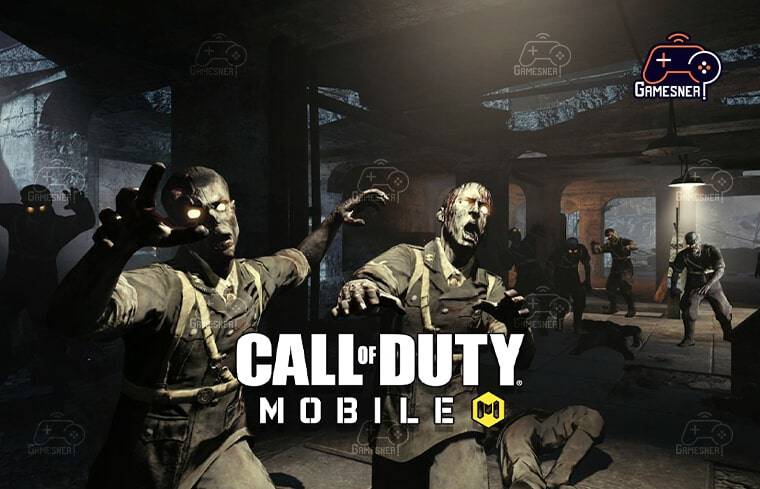
Thankfully, Call of Duty: Mobile has a straightforward menu that is simple to understand and has straightforward navigation. You are able to add friends and compete in multiplayer matches with them in Call of Duty Mobile, just like in the traditional version of the game. To be able to play with your friends in Call of Duty Mobile, you will first need to add friends to your game, and then when they have accepted your invitation to become friends, you will be able to invite them to your game so that you may play together.
This procedure takes place in two stages. Adding new friends in Call of Duty Mobile is a rather straightforward process. To add a friend, all you have to do is press the “Friend Icon” that is located at the very top of the main menu. This is the icon that looks like two individuals but is gray in color.
This will bring up a new screen that contains four distinct options for adding and viewing friends. On this screen, you will find an option labeled “Add Friends.” Selecting that option will allow you to add friends. You can add a specific buddy by searching for them by name by tapping on the “Enter Name or ID” Search Box, which is located in the upper-right corner of the screen.
You will need to search for them using their in-game moniker in order to locate them. This will bring up their player card, which will have a gold icon in the upper right corner. If you click on that symbol, it will automatically send a friend request to the person you’ve selected. As soon as you enter the multiplayer menus, you’ll also have the option to invite your pals (or add them here as well).
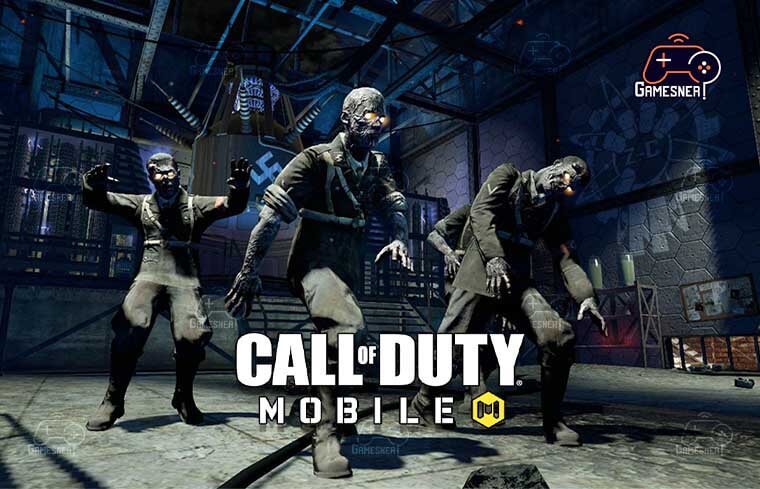
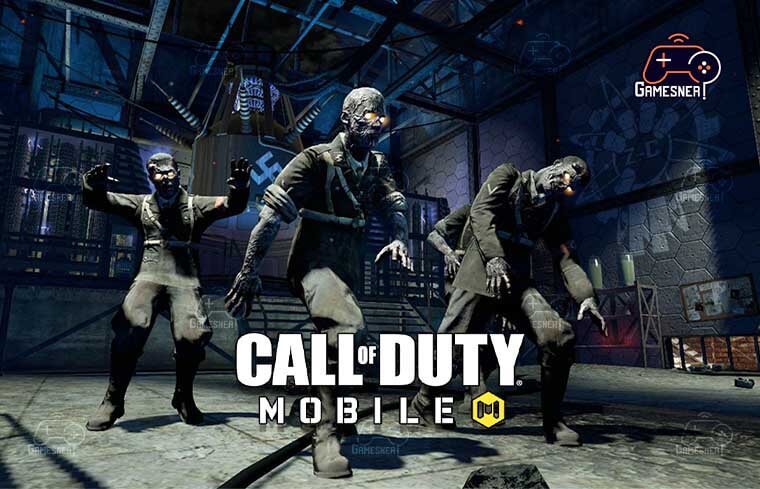
After selecting the option to Invite Friends, a list of all of your friends who are currently online will be displayed on the right-hand side of the screen. Click the Start button in order to begin the match once all of your companions have logged into the game that they are playing with you. It is one of the most fluid tactical shooter games available for mobile devices, and Call of Duty: Mobile is one of the best examples of this.
The game is a mash-up of all of the previous iterations of the Call of Duty franchise, which provides the player base with a feeling of familiarity and nostalgia. Playing with their pals is something that a lot of Call of Duty Mobile players like doing. On the other hand, many of the players like engaging in friendly competition with their close companions.
Some of the players particularly enjoy playing one-on-one matches or daring other groups to take on the challenge of competing against them. In addition to the mode known as Battle Royale, players now have the option of competing against their friends. The topic that we were going to talk about yesterday is going to be revisited today.
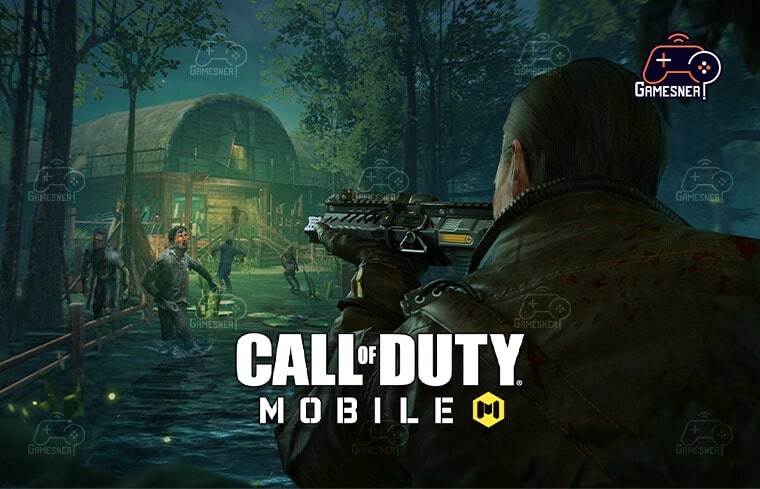
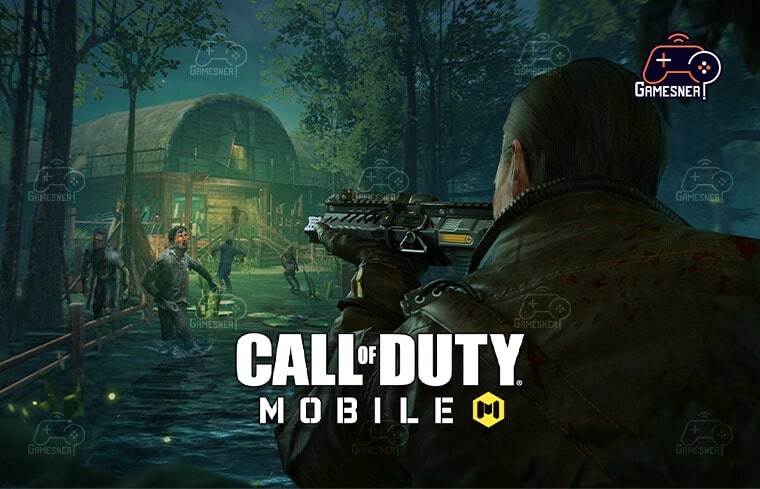
So, in case you were wondering, here is our walkthrough on how to compete against your buddies in Call of Duty Mobile. Let’s not waste any more time and go into the guide right away. When you want to play a match against a friend in Call of Duty Mobile, all you have to do is initiate a private multiplayer match and then utilize the options within the game to invite the person you want to play against. You have the ability to utilize a wide number of settings whenever you compete in a private match of Call of Duty Mobile.
This includes a kill limit, a time restriction, spectators, the ability to invite other people, and the ability to create a password for the room. Players have access to a wide number of game modes, some of which are not presently accessible in public matches, such as Team Deathmatch, Domination, Hardpoint, Search & Destroy, Free for All, and many more. Players can also play modes that are not currently available in public matches.
You have the ability to alter every aspect of the game mode that you choose to play. However, in order to set up a private match in Call of Duty Mobile, you will need to follow the steps that are listed below. You and your friends will now have the opportunity to entertain yourselves with a range of game types and the ability to customize your experience.
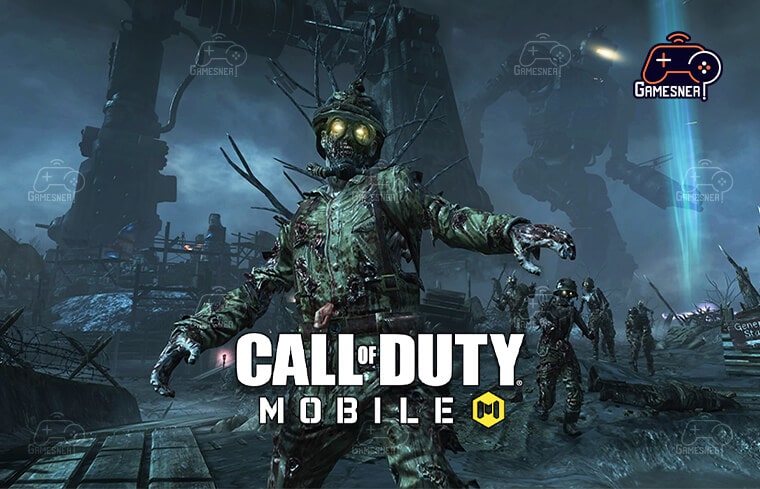
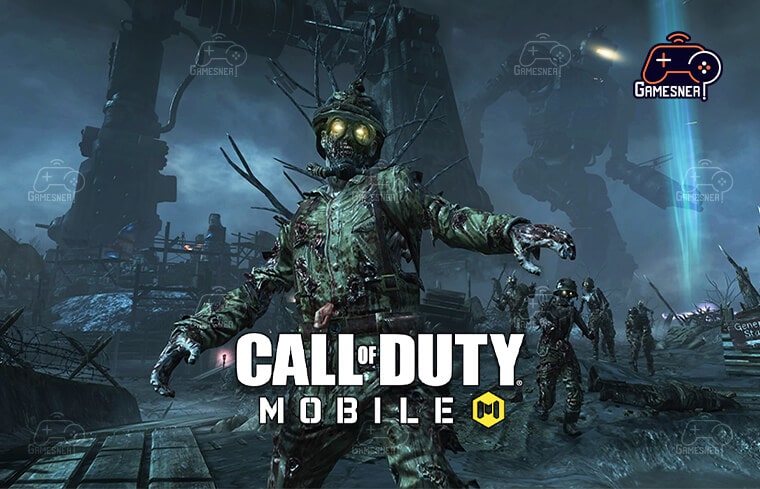
This brings us to the conclusion of today’s instruction on how to compete against your friends in Call of Duty Mobile. Keep yourself protected till we meet again, and be sure to follow our channel for additional forthcoming gaming coverage. Begin playing Call of Duty on your portable device, go to the main menu, and then pick Friends. To communicate with your friends, tap the icon that looks like a group of people situated in the upper right corner of your screen.
When you have finished entering your password, you will be taken to a new screen that has an “Add Friends” option. After your buddy has named your friend or shown your friend his or her credentials, click the “search” button on your computer. It is possible to begin a one-on-one match in Call of Duty Mobile by first beginning a privately matched multiplayer match in COD Mobile and then using the game tools on your PC to invite the other player to the match.
Select the private message by selecting “Multiplayer” on the left side of the screen and then choosing the “Private” option from the drop-down menu that appears. As can be seen in the screenshot that was just shown, this location has the potential to open up into a region known as a “Private Multiplayer Lobby.”
TAGS: call of duty mobile friend does not exist, how to change server region in call of duty mobile, how to add friends on call of duty mobile from other country, how to add friends in cod using uid, how to add friends in call of duty: modern warfare, what level do you have to be to play with friends on cod mobile, how to add friends on call of duty ps4, how to add friends on call of duty warzone,
#GamesNER #GamesNerGamingFAQs #GamesNerGamingWebsite


1 Comment