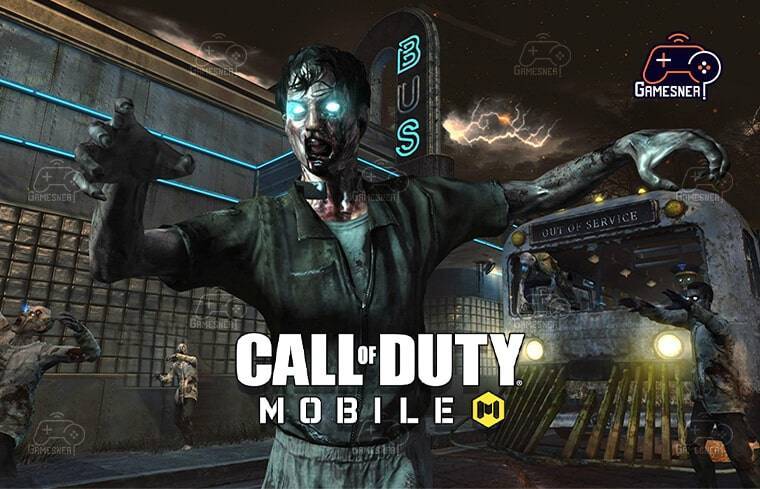How to change your profile picture in cod mobile?
How to change your profile picture in cod mobile?
Follow the steps in this article to update your profile photo in Call of Duty Mobile. This option is available to players who wish to personalize their in-game profiles and avatars. Players now have the opportunity to explore the world of Call of Duty while they are on the move thanks to the release of Call of Duty Mobile, which is compatible with mobile devices running iOS and Android.
After the game was made available to players all over the world, it experienced a number of technical difficulties, but Activision has resolved the majority of the problems, with the exception of the controller support. Activision made headlines after it released an update for Call of Duty Mobile that completely disabled the ability for players to use controllers with the game. However, due to the fact that the game is entirely adapted for touch controllers, players on mobile devices are still able to take part in the shooter experience.
READ MORE: How To Change Profile Picture in COD Mobile?
Visit GamesNER YouTube Channel
Although controller functionality has been removed from Call of Duty Mobile, users are still able to personalize their characters by choosing from a wide variety of skins, weapons, and other accessories. The game not only allows users to create their characters but also their profiles, giving them an additional way to differentiate themselves from other players. Users have the ability to alter their profile images or avatars, add medals to their profiles, and display certain achievements.
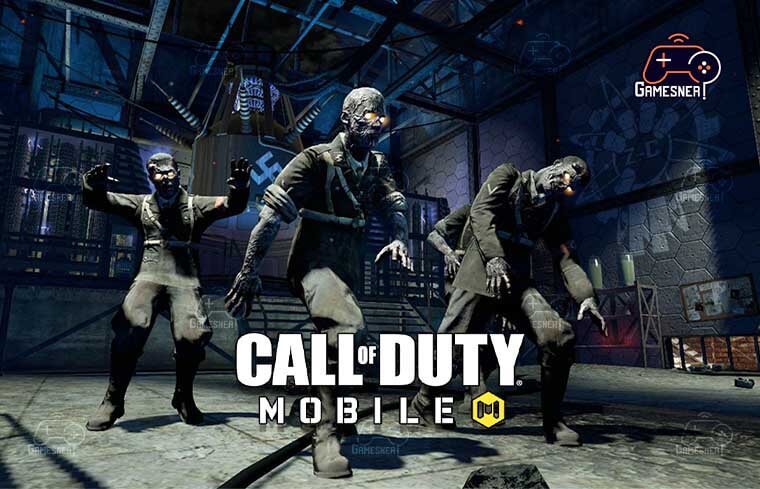
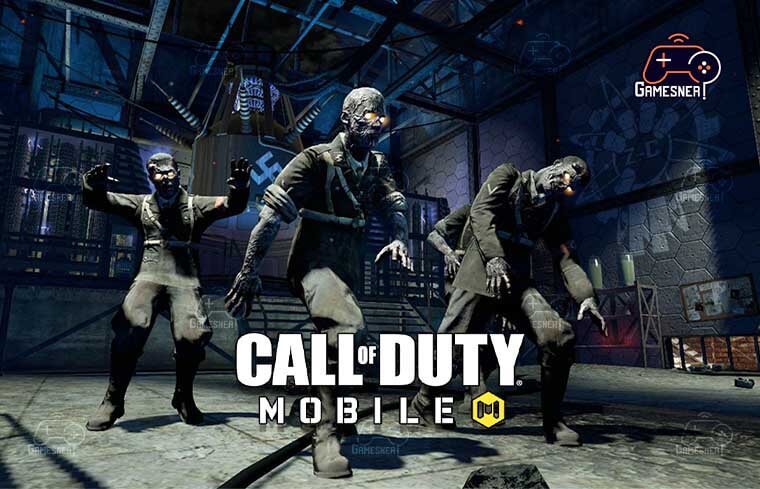
Players who are unable to update their profile pictures may be looking for a solution to do so in an effort to make them appear more expressive. Here’s how to use one of the many different avatars that are available to players in Call of Duty Mobile so that it appears as their profile photo. However, users who are not particularly pleased with the game’s selection of avatars can actually change the avatar to their Facebook profile photo if they prefer that. Here’s how to add an image from your Facebook profile to your Call of Duty Mobile game.
If a player wants to see their Facebook profile image while they are playing the game, they will need to sign in using their Facebook account. You can accomplish this goal by selecting Facebook from the drop-down menu on the Call of Duty Mobile login screen.
Once the player’s Facebook account has been connected to the game, they can proceed with the identical processes as outlined above. Clicking the “Restore Defaults” button at the bottom of the menu will cause the game to remove all of the selections and go back to using the user’s Facebook profile picture. This can be done in place of selecting a default avatar from the pop-up menu.
There is no way to alter the image that appears in your Facebook profile unless you actually use the platform. You could, however, upload your picture to a separate photo-sharing website, such as Photobucket or Flickr, and then put the link to your picture on your Facebook page.
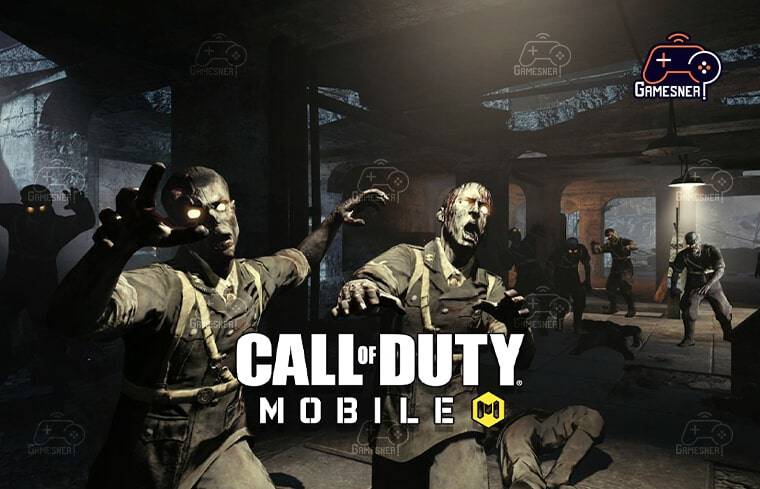
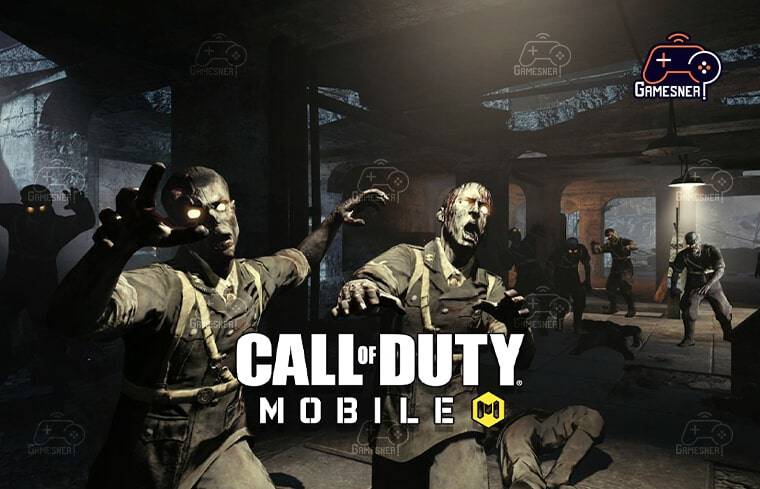
This option is available to you. Launch Call of Duty: Mobile, then from the game’s main menu, click “Profile” to make changes to your player profile, including your avatar. Select “Change Photo” after tapping on your current profile image to access this option. After that, you will have the option to either select an image from the gallery that is stored on your device or snap a new photograph. There is no single method in “Call of Duty” that can completely transform your character.
To change their appearance or powers, some gamers simply create a new account with a different name and identity, while others may make use of mods or hacks. Still others could want to just experiment with different methods and tactics in order to alter the way they play the game. No matter what strategy you decide to implement, make sure you’re having a good time and enjoying the game!
First things first: If you want to update the picture that appears on your Activision profile, log into your account. After you have successfully logged in, pick “Profile” from the drop-down menu that appears when you click on your name in the upper right corner of the screen.
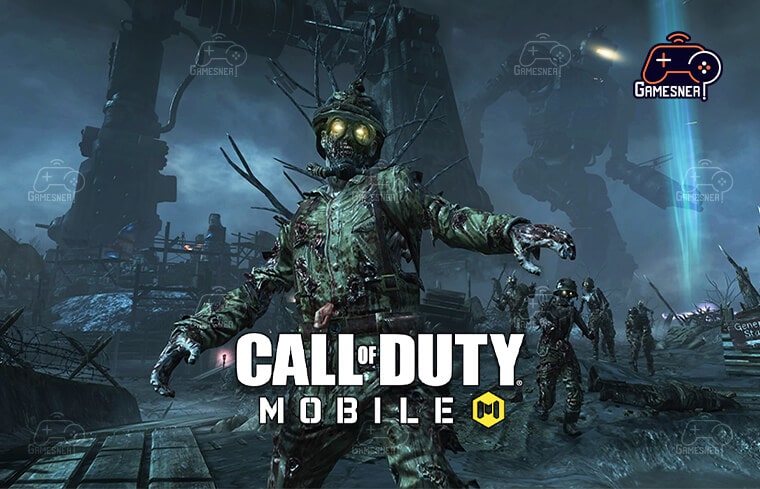
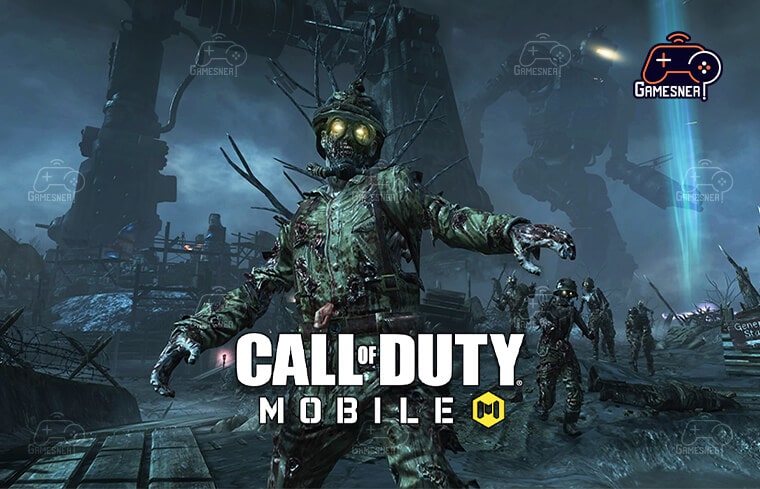
You can change your profile picture by going to the “Profile” page, clicking the “Edit Profile” button, and then scrolling down to the area labeled “Profile Picture.” Simply choose the image you want to represent you online by selecting it from the drop-down menu that appears after you click the “Change Picture” button.
First, launch the Facebook app located on your mobile device in order to delink Cod Mobile from Facebook. To access the app’s settings, open the menu by tapping the three horizontal lines located in the top left corner of the screen. Scroll to the bottom and select Apps, then tap on Cod Mobile to make it your active application. Finally, select the Remove App option and then confirm your selection.
Although there are no stipulations regarding gender, the vast majority of players in Call of Duty are male. Because Call of Duty is such a fast-paced and difficult game, girls who prefer first-person shooters may find that they have a good time playing it. However, there is a potential for toxic behavior within the gaming community, and as a result, female gamers run the risk of experiencing sexism and harassment.
Despite this, a lot of women feel confident about their ability to hold their own against the guys when they play Call of Duty. On Call of Duty Mobile, you will not have the option to select a different gender for your character. By default, all of the players take control of male characters.
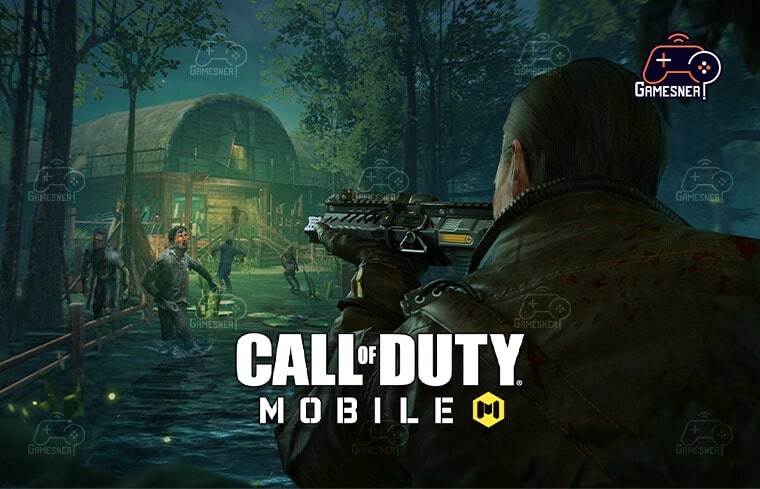
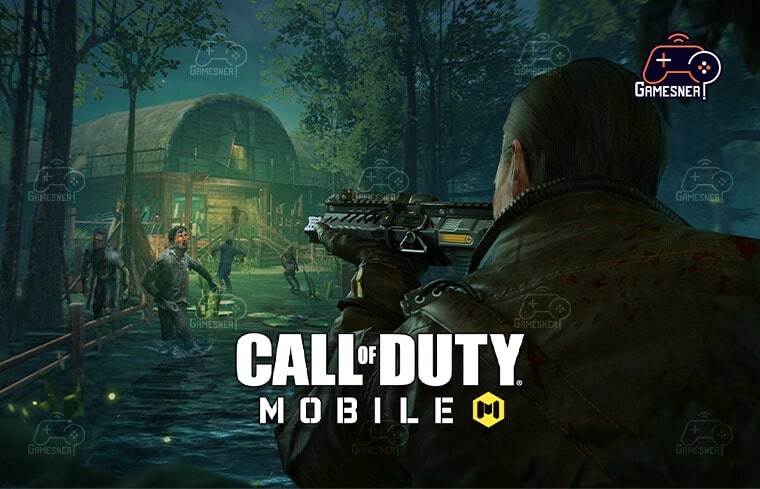
It can be an incredibly frustrating experience in Call of Duty: Mobile to add or change your profile image. Because the steps involved in carrying it out are not totally transparent, there is a great deal of confusion over the proper procedure. We regret to inform you that you are unable to upload a picture and have it appear as your profile picture.
In this walkthrough, we’ll discuss how to add a profile image in the mobile game Call of Duty: Mobile. In Call of Duty: Mobile, changing your profile photo can be accomplished in one of two ways. The first option is to use the images of the default avatar that are provided. You can accomplish this in a hurry by selecting the “basic” option after clicking on your profile, which is located in the upper left corner of the screen, then clicking on the name of your account.
When you click on “profile” once again from this screen, you will be able to make changes to your avatar, your avatar frame, and your calling card. You can change your avatar, which is also known as your profile picture, to any of the pictures you’ve collected while playing the game.
TAGS: how to put your own picture on call of duty mobile without facebook, how to change picture in cod mobile using garena, call of duty mobile profile picture, how to put your own picture on call of duty mobile with facebook, cod mobile profile picture not updating, cod profile picture, how to change activision profile picture, call of duty pfp maker,
#GamesNER #GamesNerGamingFAQs #GamesNerGamingWebsite