How to Change Profile Picture?
Call of Duty Mobile: How to Change Profile Picture?
This walkthrough will show players how to change their profile pictures in Call of Duty Mobile. Players who want to personalize their in-game profiles and avatars can also use this walkthrough.
Players now have the opportunity to experience the Call of Duty universe while they are on the move thanks to the launch of Call of Duty Mobile, which is now available on mobile devices powered by both Android and iOS.
READ MORE: How to play Call of Duty Mobile using a controller?
Visit GamesNER YouTube Channel
After its release all over the world, the video game experienced a number of technical difficulties, but publisher Activision was able to resolve the majority of the problems, with the exception of those involving controller support. Activision made headlines after it released an update for Call of Duty Mobile that completely eliminated the option to use a controller while playing the game. However, due to the fact that the game has been fully optimized for touch controls, fans of the game are still able to enjoy the shooter experience on mobile devices.
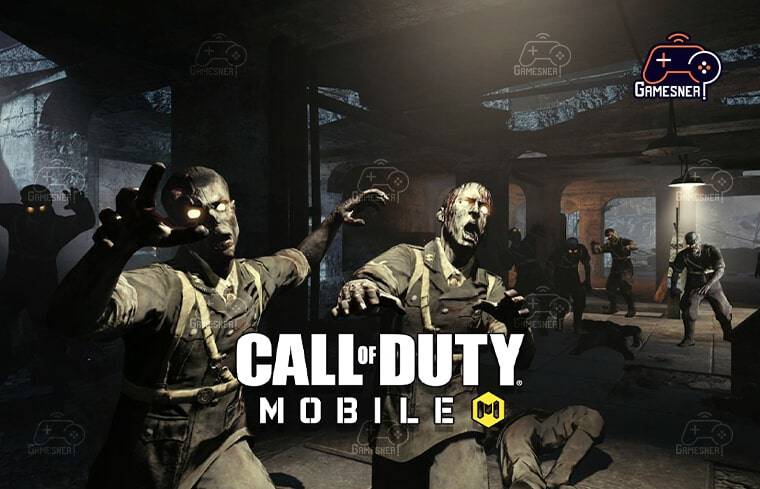
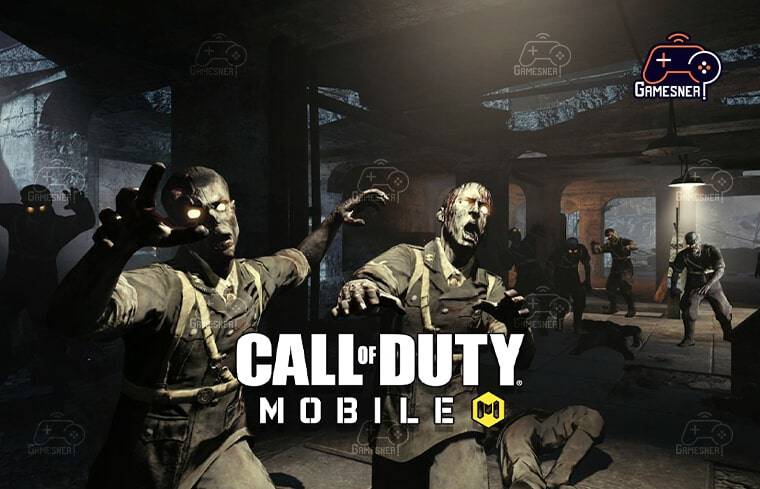
Although controller support was removed from Call of Duty Mobile, players are still able to personalize their characters with a wide variety of skins, weapons, and other accessories. The game gives players the ability to personalize not only their characters but also their profiles in order to differentiate themselves from other players. Users have the ability to alter their profile pictures or avatars, display a selection of their accomplishments, and add medals to their profiles. Players who are unable to change their profile picture may be looking for a way to do so in order to make it more expressive. The video game Call of Duty Mobile includes a wide variety of recognizable characters, or “avatars,” that players can select and use as their profile pictures. In Call of Duty Mobile, this is how players can change their avatars. However, users who are not particularly fond of the game’s selection of avatars can actually change the avatar to their Facebook profile picture.
Here is how to upload a picture to your Call of Duty Mobile profile from your Facebook account. In addition to being one of the most played games in the world, Call of Duty: Mobile is widely regarded as one of the most successful mobile adaptations of a console video game currently on the market. The game provides the complete Call of Duty experience on a mobile device and includes a large number of well-known maps from a variety of different games within the franchise. As you would expect from any Call of Duty game, there are many player and weapon cosmetics, player cards, and profile emblems that can be customized. Even players who are only interested in the free-to-play component of the game have the opportunity to participate in a variety of in-game events and complete a variety of in-game missions, all of which have the potential to award them with a treasure trove of weapons and ammo. Players who are not accustomed to the interface of the game may have difficulty figuring out how to personalize their player card and change the picture that appears on their profile.
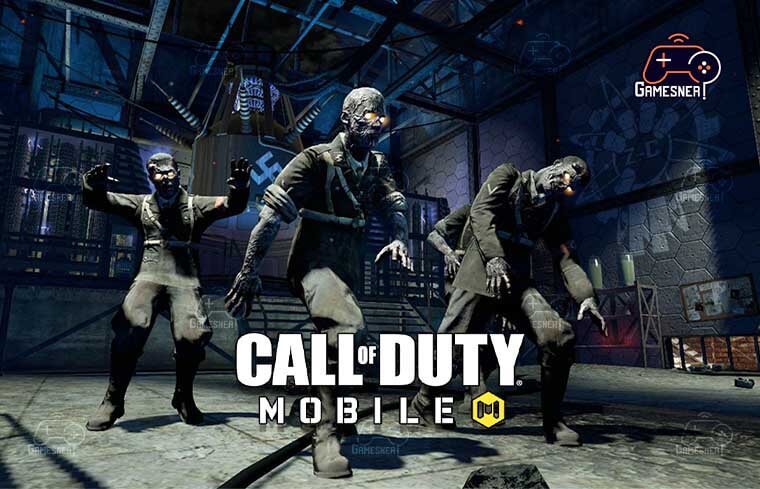
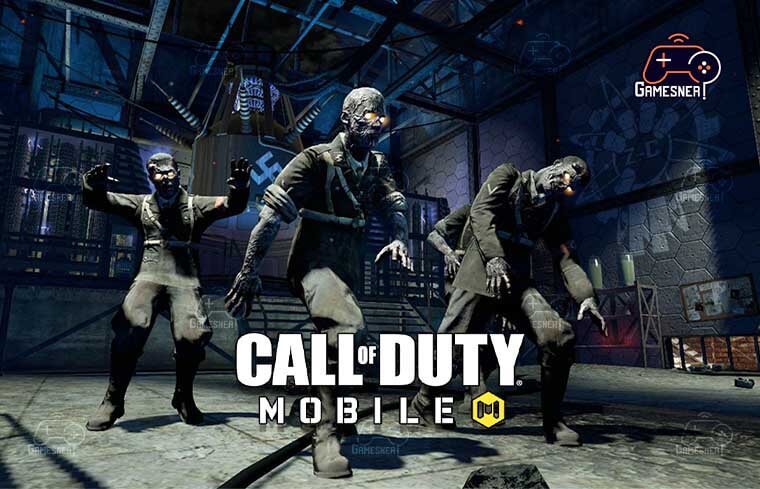
The process, which is thankfully easy to follow, is beneficial to the players. You can proceed to press the player card that is located in the top left corner of the menu screen once you have navigated through and closed any pop-up notifications that may have appeared. Your name and your current player level ought to be displayed there.Because they provide the highest possible level of entertainment, video games that involve action and shooting are consistently ranked among the most popular titles sold all over the world. One of the most well-known games available right now is Call of Duty Mobile. In this game, you have to demonstrate that you are the most skilled player in terms of both shooting and defending in order to emerge victorious. When we play, the majority of us want to establish something in our account that is representative of who we are; this is referred to as “customizing” our Call of Duty account. In that case, we are going to explain how you can customize your avatar, how you can put a profile picture on it, and how you can also get new avatar designs in this section.
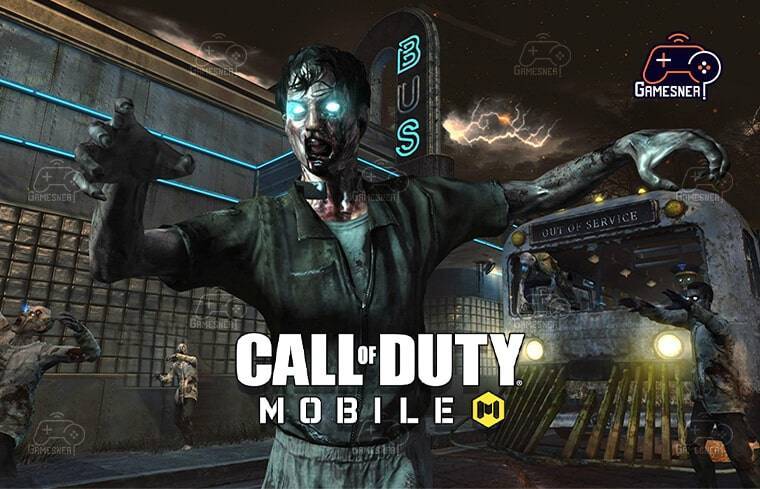
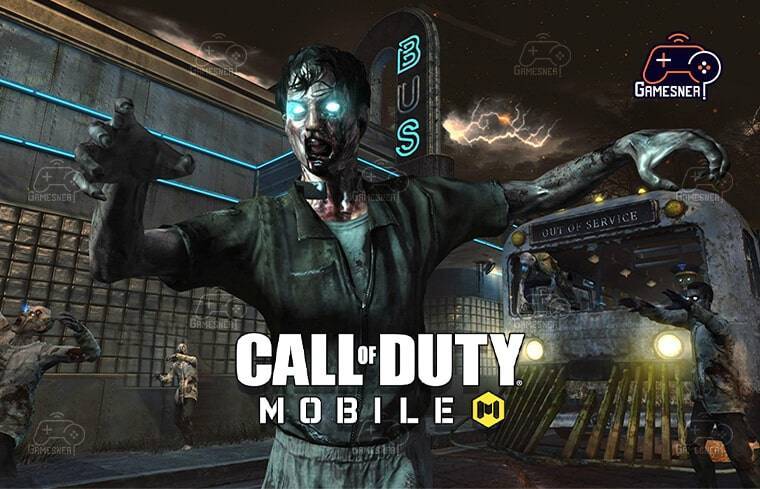
It is very easy for you to change the primary details of your account, such as the Call of Duty profile that is displayed in the app, and the steps that you need to take are very straightforward. You have the option to change the frame that your avatar will have, which can either be a profile picture or a business card. These options are made available to you by the game. Following this, we are going to walk you through, step-by-step, the process of modifying or adding either of these to your profile in COD so that you can access them more quickly. To begin with, once you have logged into your account, the process of altering the frame that your avatar will use is one that you will find to be surprisingly easy to complete. To access your ‘Profile,’ you will need to do the following: At the top of the game’s main screen, touch the name of your user. This will take you to the screen where you can edit your information. You can now touch the “Player Profile,” which is located in the upper bar as a second option within the options. You can find this as a second choice in the menu.


In this way, your profile will appear with the avatar, the frame, and whatever else it has so far that identifies it. However, in this case, select the second tab that says ‘Avatar Frame.’ When you go there, you will see a number of different options from which you will be able to select one to apply as a frame to your Call of Duty Mobile avatar or profile picture. The only thing you need to do is touch the one that appeals to you the most and then press the ‘Show’ button. Your adjustments will be saved in this manner, and you can immediately begin playing with a high level of quality. The steps that you need to follow in order to add a business card to your profile are the same steps that you need to follow in order to put the frame in place, which we explained earlier. Therefore, you need to navigate to the “Player Profile” section, where you will enter the option “Change avatar and frame.” Once there, you will see the third tab, which is labeled “Business card.” After you have chosen this option, a list of all of the business cards that are currently available will be presented to you. From this list, you can select a card to add to your profile, and then place the card where you want it to appear.
TAGS: how to change avatar in cod mobile from gallery, how to put your own picture on call of duty mobile without facebook, how to change cod mobile profile picture custom with facebook, call of duty mobile profile picture, how to change avatar in cod using apple id, cod mobile profile picture not updating, call of duty mobile login, how to change your character on call of duty mobile,
#GamesNER #GamesNerGamingFAQs #GamesNerGamingWebsite

1 Comment