How to change FOV in COD Mobile Settings?
How to change FOV in COD Mobile Settings?
The first season of Call of Duty Mobile will be available for download on January 26. This update brings new content to the game. The creators have now revealed several significant improvements that will be arriving with the Season 1 refresh, which will be coming with the much-anticipated update, which includes new weaponry, modes, and an original multiplayer map.
This comes with less than a day to go until the much-anticipated release. The thirteenth season of Call of Duty Mobile has unquestionably been quite successful up to this point. It would appear that players from all around the world are very thrilled to have received the awards and unlocked stuff for this season.
READ MORE: Play Call of Duty Mobile Season 1 on PC?
Visit GamesNER YouTube Channel
On the other hand, the same cannot be said for the actions taken by Activision to address bugs. In January, we received multiple reports of game-breaking bugs and glitches, which we reported. Regardless, it won’t be long before Call of Duty Mobile’s Season 13 comes to an end and the game moves on to a brand-new Season 1 instead of the traditionally released Season 14 in the following update.
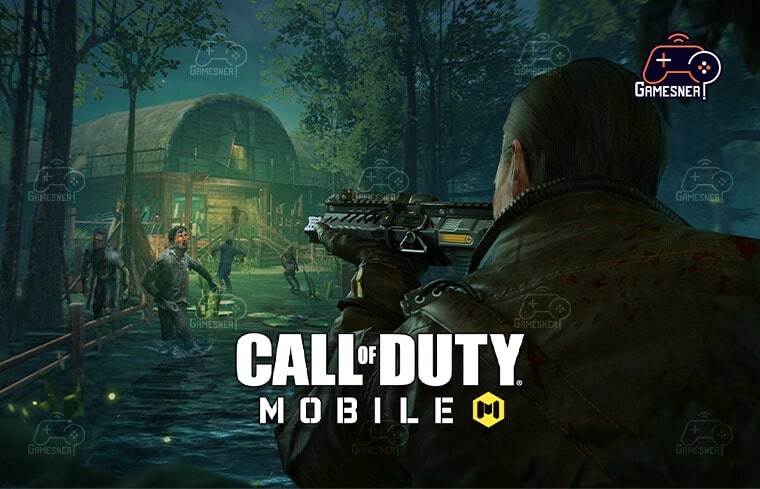
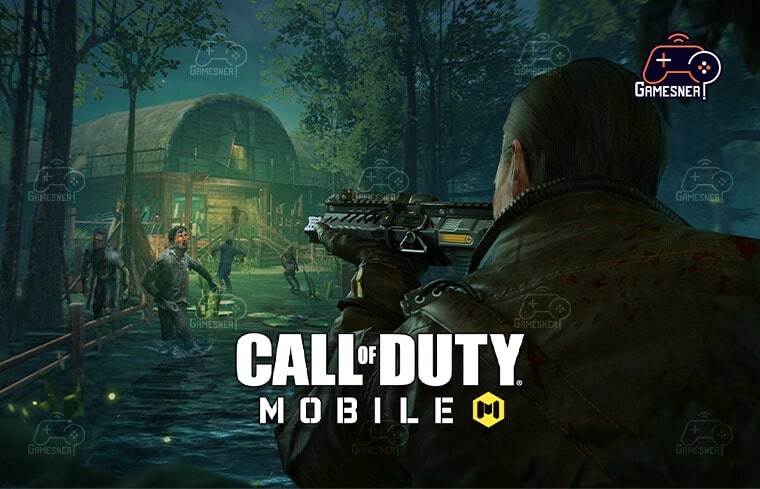
In addition to this, our team has been conducting extensive research and developing “purpose-oriented” gunsmith loadouts for various weapons. In an earlier part of this series, we discussed the loadouts such as the “No Recoil” KN-44, the “Fast ADS” DR-H, the “Fast ADS” HG-40, and a great number of others. Be sure to check out all of the loadouts in this area. The developers of Call of Duty Mobile have been toiling away at the game around the clock in an effort to achieve the highest level of optimization they possibly can.
The developers of Call of Duty: Mobile have just lately added a 120 FPS setting to keep up with the rapid pace of technological advancement. In a similar vein, today we are going to discuss yet another such setting that can make your gameplay more enjoyable. In today’s tutorial, we will demonstrate how to adjust the field of view (FOV) in Call of Duty Mobile. In Season 6, Call of Duty Mobile increased the maximum field of view in multiplayer and battle royale games to 90, up from the previous maximum of 75. However, the FOV settings, also known as the field of vision settings, are extremely vital to figure out,
much like the settings for the other aspects of the game. The configuration options in Call of Duty Mobile have just been expanded significantly. Players have a variety of color options from which to choose for hit marks and hit directions. They also have the option to display the damage number, which gives players the ability to monitor the amount of damage that is being dealt to the adversary with each shot. Alterations can also be made to the markers that indicate the objective and items, and players have further options for customizing the map to their preferences.
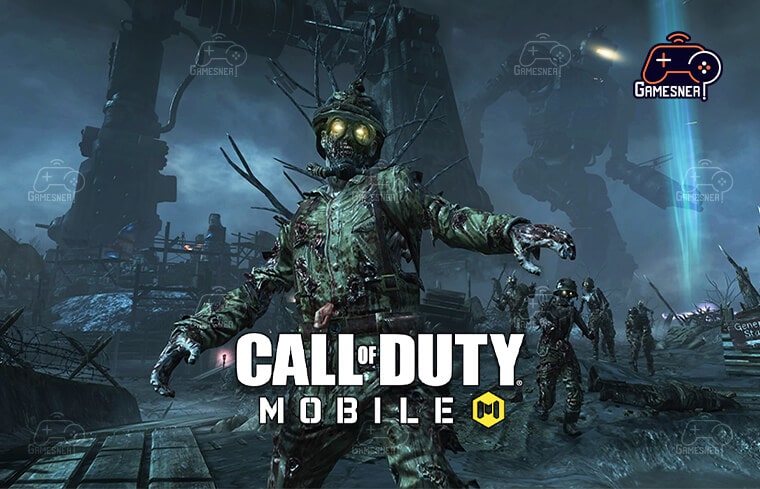
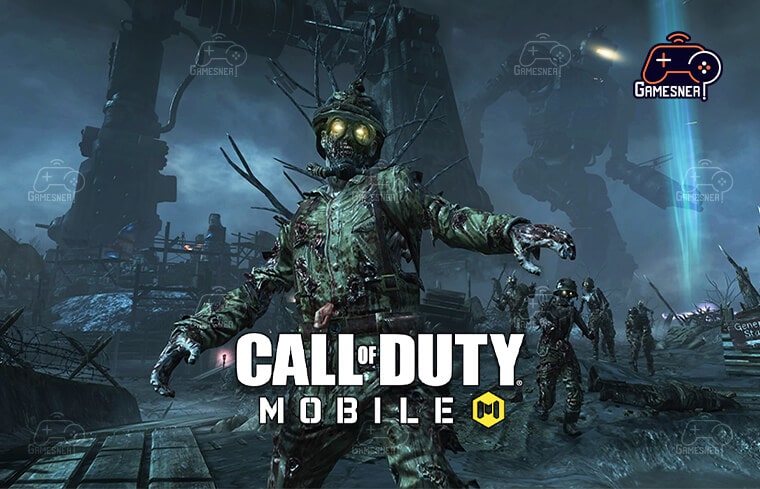
Because of these settings, players are able to feel more at ease with their HUD and make better use of it to influence the course of the game. The term “field of vision,” abbreviated as “FOV,” refers to the portion of the game world that is visible on the screen when viewed from the first-person perspective of a character within the game. To put it another way, it refers to the maximum distance that a character in the game is able to see at one moment.Even though Call of Duty Mobile is primarily a first-person shooter, Activision has been tasked with the addition of a third-person option.
This is despite the fact that the game is primarily played in the first person. All of this is done with the intention of satisfying all audiences. The fact of the matter is that there are some individuals who think the third person is more appealing than the first. This is due to the benefits that this sort of vision provides, such as being able to see through covers and even having a broader field of view overall. Not only are fans of Call of Duty Mobile making heavy use of these benefits, but so are players of other mobile games with a similar aesthetic to PUBG Mobile.
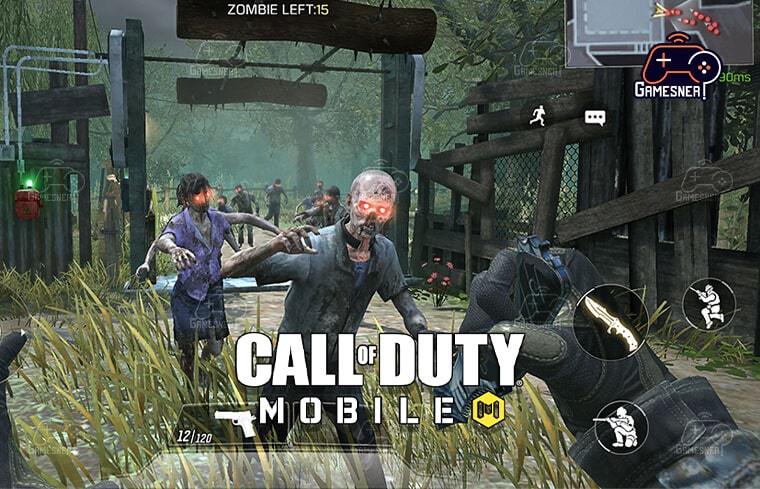
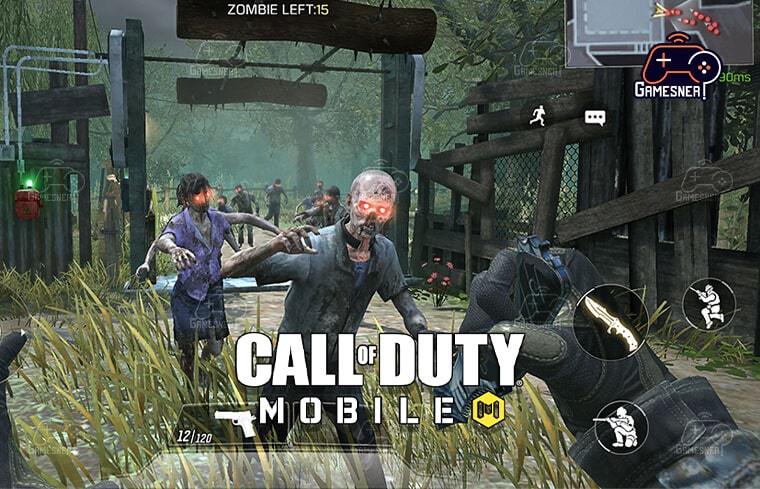
When playing cooperatively, there is the potential for difficulties. No player will be allowed to switch to third-person mode if the host of the multiplayer room has it set up to operate from a first-person perspective. You will need to make a change to this choice and choose TPP in order to prevent this from happening. It is recommended that the TPP setting be used for the configuration of every game. Because of this, there will never be any conversations amongst friends regarding the point of view that they desire because everyone will be able to pick the perspective that they like.
However, for those who are looking for a more realistic experience (Pocket-lint), Call of Duty Mobile delivers a heady combination of action across both multiplayer and battle royale game modes. But if you’re new to the game, there’s a lot to learn before you can start winning matches and leveling up your XP. If you want to get the most out of the game, you need to have a head start. In this detailed guide on tips and tricks for Call of Duty: Mobile, we are going to discuss how you can get the most out of the game.
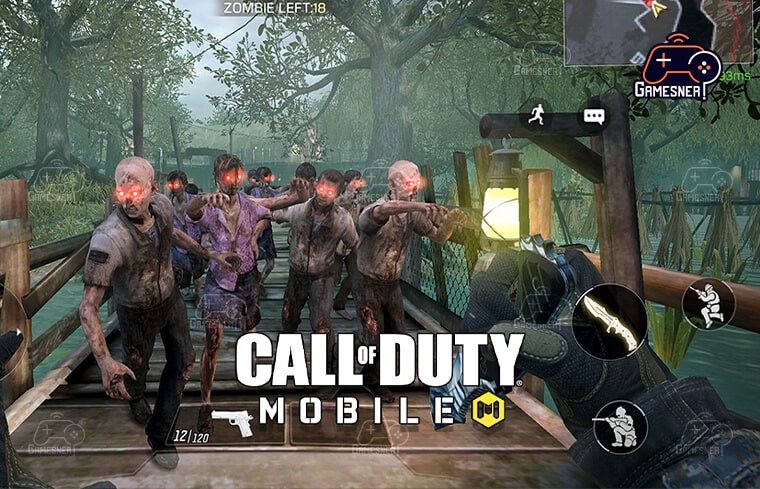
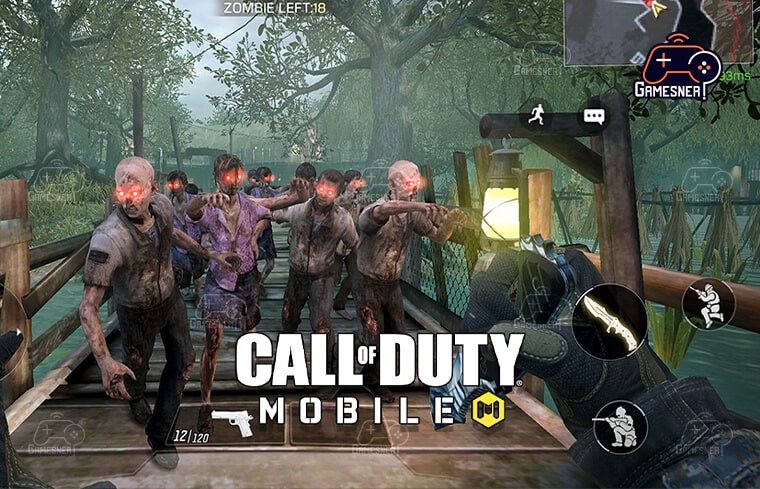
Prepare the device for storage: You’ll need approximately 1.6 gigabytes of storage space in order to install Call of Duty: Mobile and save game data, so you may need to delete some items first. Since this is a tough game, the performance of your phone will suffer if you are exactly on the edge of its capabilities. Downloading everything may take up to 12 GB, but Call of Duty: Modern Warfare splits the data down so you just have to get what you need. Put an end to activities and warnings that are running in the background: If your mobile device supports a game mode,
now is the time to activate it so that you can exclude alerts that you do not want to receive and other operations that could be dragging down the performance of your phone. To get the most out of Call of Duty: Mobile, you need to ensure that your phone is performing as well as it possibly can. You will either need to use Facebook, your Call of Duty Activision Account, or play as a guest because there is no option to log in with a username and password. If you use Facebook to log in, you will be able to transfer your profile to a different device, which is something you won’t be able to do with an Activision account even if you obtain a new phone or wish to play the game on a tablet, for example.
TAGS: how to change to third person call of duty mobile multiplayer, how to change third person view in call of duty mobile 2022, how to change to first person call of duty mobile, how to change fov in cod mobile, how to change third person view in cod mobile multiplayer 2022, how to change camera view in call of duty: warzone, how to change view in call of duty: modern warfare, how to play tpp in cod mobile multiplayer,
#GamesNER #GamesNerGamingFAQs #GamesNerGamingWebsite

2 Comments