Can you Talk on Call of Duty Mobile?
Can you talk on Call of Duty Mobile?
It is possible that you may be interested in utilizing voice chat with your pals if you want to play with them. Voice chat is a basic tool that is highly useful. Choose “Multiplayer” from the home screen’s drop-down menu, then press the little microphone in the lower-left corner of the screen to begin conversing with other players.
Read More: Can you Play Call of Duty Mobile on ps4?
Visit GamesNER YouTube Channel
What is the purpose of the microphone in Call of Duty Mobile?


As you can see, CODM is a game that is heavily influenced by warfare. This is due to the fact that it is a first-person shooter game in which you must employ weapons in order to survive among your foes. The greatest weapon will not be enough to win the game; you will also need a variety of talents that will set you apart from the other participants. Many users have devised solutions that allow them to play COD Mobile with high-definition visuals as well.
In the same way, we can observe that there are team duels in Call of Duty: Mobile. This signifies that there is a group of members that must fight together in order to overcome their opponents, rather than competing against each other individually. As a result, the game creators have incorporated a feature that allows you to communicate with your colleagues via voice chat while playing.
When you start communicating with your team, they will have a greater understanding of what is going on in your environment and will be able to assist you more efficiently. Many people play games on their phones with their friends, but there are some phones that are unable to run the game properly on them. Don’t get left behind since there is a workaround if CoD Mobile is not compatible with your phone.
If you are unable to play Call of Duty on your phone, you can follow the example of many other individuals who have downloaded CoDM on a PC in the hopes that the game would operate perfectly on their desktops.
How to activate or deactivate the Call of Duty Mobile microphone
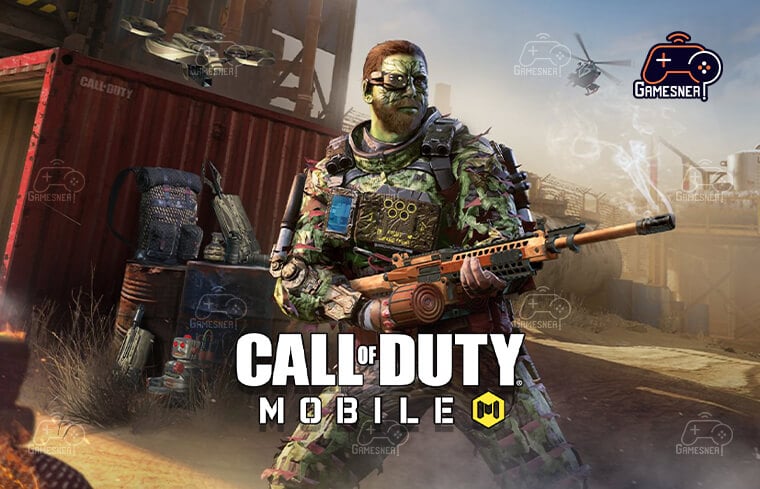
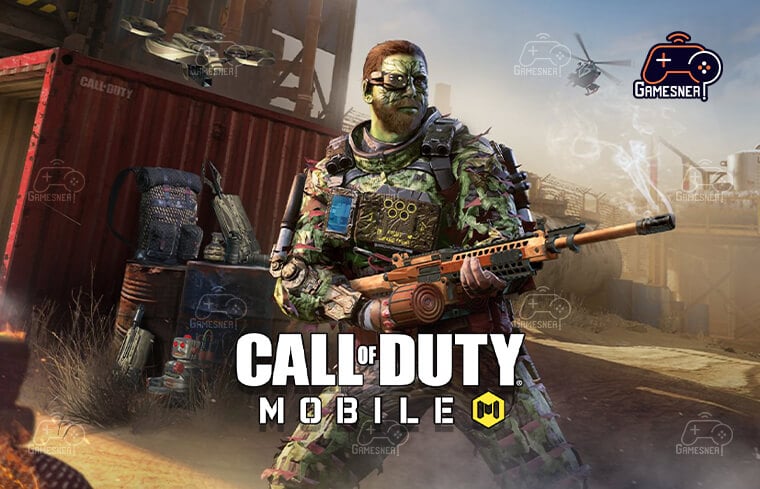
Being in the game’s lobby is necessary in order to complete this task. It is possible to identify whether or not our pals are chatting since a little speaker appears next to their names every time your voice is heard. If the voices of your friends do not come through, you should be aware that you have been fully unplugged from the voice chat service.
In order to knock down the adversary as rapidly as possible, voice chat allows you to organize a plan with your squad. You must first enter a room in order to activate it. When you first view your character, you will see that there are two buttons in the top right corner that look like a microphone and a speaker. These relate to the controls for the voice chat feature.
If they are black and appear to have a line running through them, this indicates that they have been deactivated, and you will be unable to hear or talk to your equipment as a result. All you have to do to rectify this is push them hard enough so that the button lights up. This indicates that they are engaged, and you will be able to hear your colleagues as well as they will be able to hear themselves. This setting causes COD to use a few extra gigabytes in order to function properly. As a result, consumers are always seeking ways to extend the battery life of their COD mobile devices. Nonetheless, a very common problem is that it does not allow you to connect to the mobile network when you try to. Nonetheless, the remedy is straightforward.
It is also possible that, once you are within the game, the microphone will refuse to operate, even if you have activated it; this might be due to the fact that you have not provided it with the required rights to function. Simply navigate to the ‘Settings’ menu on your phone, then to the “Apps” menu. From there, we will identify the tab that corresponds to “Call of Dutty Mobile,” and we will grant the appropriate rights, including storage space and microphone access. Normally, these rights are provided during the installation process, but if for some reason you did not complete this step at the time of installation, that is not a problem; you may complete it later if required. This procedure is the same for both Android and iOS devices.
Now, if what you want is to deactivate the microphone because you don’t want to be heard, the procedure is extremely straightforward because it is nearly identical to the procedure for activating it. First, make sure that the microphone is properly switched on; when you have done so, locate the same function as the speaker and push it again, but this time to disable it; this is a straightforward operation, as you have seen.
When I use my Android or iPhone mobile phone


Because we are talking about the Call of Dutty Mobile, the method is the same for both Android and iPhone users. There will be no differences in the process between the two devices because it is the same game. Although specific aspects of the interface may change, the overall procedure will remain the same.
-
-
- Make sure you’re in the game’s lobby.
- Locate the emblem of the speaker who corresponds to your situation.
- Select “activate” from the drop-down menu and you’re done.
-
Is it possible to disable it without having to enter the game?
This is exactly right. As a result, we no longer receive the message that demonstrates that the game is utilizing our microphone, and as a result, we have the impression that they are spying on us. Reduce the notification bar on your mobile phone and select an option that has a cogwheel or gear icon, which will lead you to the settings menu in order to accomplish this.
You should then look for the Applications and Notifications area of the menu. When you tap it, all of your phone’s applications will be shown, and you will need to look for the COD Mobile application. When you click on her, the permissions section will be the first thing you see. Please revoke the user’s authorization to use the microphone.
When playing Call of Duty Mobile, what is the purpose of the microphone?


The Call of Durry mobile microphone function is what allows us to communicate in real-time with the people who are playing the same game as us, whether it is to gossip for a bit or to devise techniques that will allow us to play more agilely, among other things.
In contrast to other games of similar genres, which do not have integrated voice chat and instead require the use of third-party software such as Discord, Zoom, Skype, and so on, this game does include integrated voice chat. This tool is provided by COD and is extremely simple to use; all we need to do is go to the lobby in front of our character and activate it. To avoid confusion, the microphone in Call of Duty has the function represented by a microphone, which we may touch to either activate or disable the microphone.
Instructions on how to utilize voice chat in Call of Duty Mobile
This is without a doubt one of the features that distinguish COD Mobile from other programs of a similar nature. In order to utilize it correctly, you must take a number of factors into account, such as:
Choose the microphone icon from the drop-down menu.
It is really simple to switch between modes; all we have to do is press and hold the microphone symbol for a few seconds. What is interesting about this feature of the COD is that everyone who uses their microphone will have an icon shown on their screen every time they talk or produce any sound through the microphone, making it easier to distinguish who is speaking when it comes time to listen in on their conversation.
Tags: does cod mobile have proximity chat, call of duty mobile tricks and cheats, how to get good at call of duty mobile, call of duty mobile microphone settings, how to open mic in codm, does call of duty have voice chat, cod mobile voice chat not working 2022.
#GamesNER #GamesNerGamingFAQs #GamesNerGamingWebsite

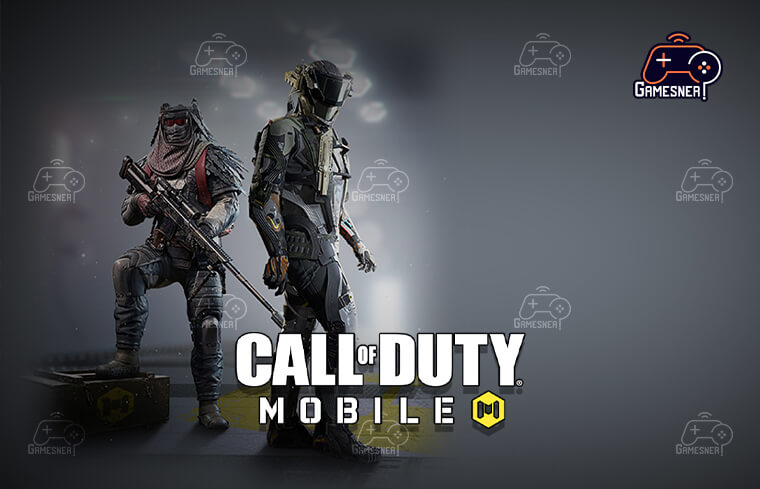
2 Comments