Can you Play Call of Duty Mobile on XBOX?
Can you Play Call of Duty Mobile on XBOX?
You can enjoy the full Call of Duty experience on your mobile device by playing with a controller while playing the game. It was announced by Activision that the feature would be introduced to the game in November 2019. At present, the only way to play Call of Duty: Mobile is by using a controller from either the Xbox One or PlayStation 4.
Read More: Can t Play Call of Duty Mobile?
Visit GamesNER YouTube Channel
How to play CoD: Mobile using a controller


Since its release, Call of Duty: Mobile has achieved immense popularity, and the use of a controller is required for those who seek to gain an advantage over their opponents in the game’s multiplayer mode. While not every controller is compatible, we have all you need to know about playing Call of Duty: Mobile, including the ideal gamepad settings for your particular controller.
Since its release, Call of Duty: Mobile has achieved immense popularity, and the use of a controller is required for those who seek to gain an advantage over their opponents in the game’s multiplayer mode. While not every controller is compatible, we have all you need to know about playing Call of Duty: Mobile, including the ideal gamepad settings for your particular controller.
Playing Call of Duty: Mobile with a full-fledged gaming controller may seem unusual at first, but the fact is that CoD: Mobile is a must-have for every lover of the series’ most current version. It takes components from the previous Call of Duty games and weaves them together to form a coherent whole.
However, it is more extensive than recent games such as Black Ops: Cold War and Warzone in many respects, and as a result, it is more complete in many ways. People’s desire to reproduce the original Call of Duty experience on their smartphone or tablet by using a gaming controller is natural.
With the release of CoD: Mobile Season 8, which features the introduction of the M13 and R9-0 weapons as well as the Blackout map, there has never been a better time to play with a controller and get an advantage over your opponents in combat.
You’ll learn how to use a controller to play Call of Duty: Mobile on an Android, iPhone, or iPad device.


To get started, you only need to link your controller with your devices through Bluetooth, which is a simple process that takes only a few moments. This procedure is simple and quick to do, and it works regardless of the operating system on your phone or tablet computer.
Android
-
-
- You should drag the notification shade, which is placed at the top of your screen, to the bottom of your screen.
- To activate Bluetooth, press and hold the Bluetooth sign for a lengthy period of time.
- Select “Pair New Device” from the drop-down menu that appears.
- If you are using a PlayStation controller, press and hold the PS and Share buttons, or if you are using an Xbox controller, press and hold the connect button.
- After the controller’s LED begins to flash, the controller will appear in a list of available alternatives on your Android phone after the controller is turned on.
- To put it to the test, launch COD: Mobile and choose your controller from the list of available controllers.
-
iPhone
-
-
- When you are in the Settings app on your phone, select Bluetooth from the drop-down option.
- If you are using a PlayStation controller, press and hold the PS and Share buttons, or if you are using an Xbox controller, press and hold the connect button.
- After the controller’s LED begins to flicker gently, go to the ‘Other Devices’ option on your iOS smartphone and select the controller from the list there.
- To put it to the test, launch COD: Mobile and choose your controller from the list of available controllers.
-
If you are not actively participating in a match, do not be concerned if your controller does not appear to be operating properly in the game’s menus.
The best mobile controller setups, according to CoD.
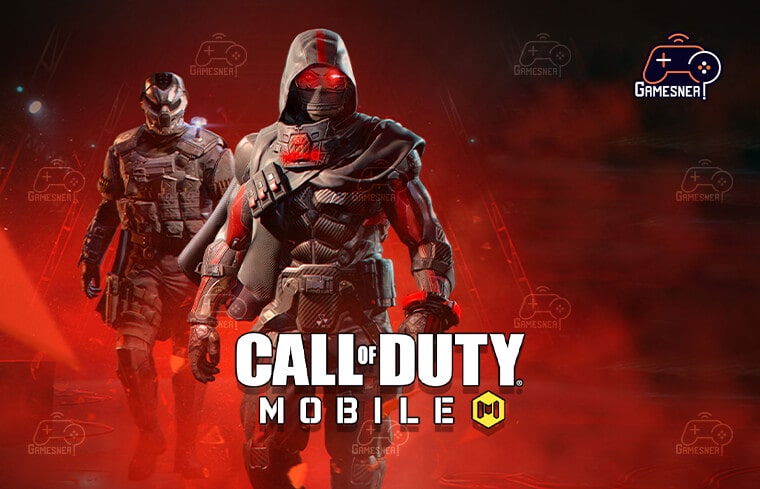
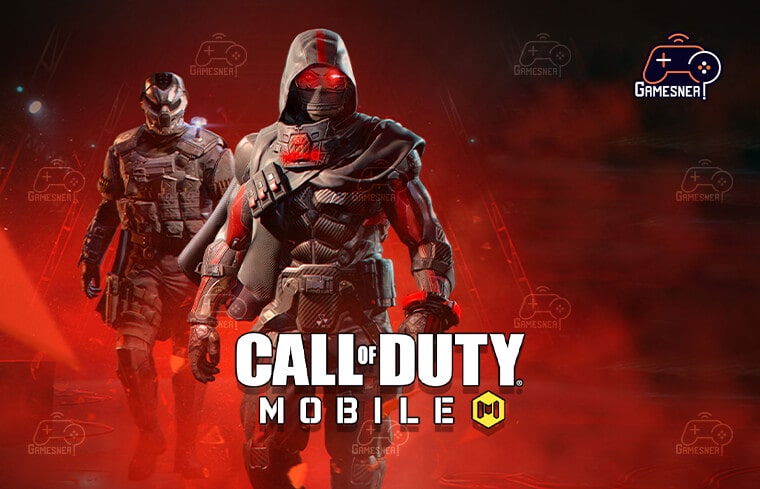
In order to verify that you’re utilizing the most appropriate settings for Call of Duty: Mobile, you should double-check your controller settings after connecting it. However, while you will not be able to match the settings of CoD: Mobile to those of Warzone or Cold War, you will be able to play with a wide variety of factors in order to get the most out of your experience.
On the “Key Description” tab, players may learn about all of the controls accessible in Call of Duty: Mobile, including those for the various game types that are available. On this screen, though, it is also possible to make even more customizations to the controls.
Settings
-
-
- Enable Controller Support: On
- X-axis FLIP: Default
- Y-axis FLIP: Default.
- Flip Triggers with Bumpers: Default
- Tap ADS and hold
- Auto-Sprint: Off
- Sprint Function: Push the left joystick forward
-
Sensitivity Settings for Multiplayer and Battle Royale
CoD: Mobile allows you to have distinct sensitivity settings for multiplayer and battle royale, although we recommend keeping them similar throughout the two modes.
-
-
- Horizontal Sensitivity: 145
- Vertical Sensitivity: 145
- ADS & Non-Scope Horizontal Sensitivity: 100
- ADS & Non-Scope Vertical Sensitivity: 100
- Scope Horizontal Sensitivity: 95
- Scope Vertical Sensitivity: 95
- Sniper ADS Horizontal Sensitivity: 50
- Sniper ADS Vertical Sensitivity: 54
-
Although various settings will be required by different people based on the size of their screens and their personal preferences, both of the examples above serve as excellent beginning points for getting started. Start with these settings and then fine-tune them until you’re entirely pleased with them.
In addition to the ones listed above, CoD: Mobile is also compatible with the following controllers:


Currently, Call of Duty: Mobile does not support all controllers; the Dualshock 4 and Xbox One controllers from Sony are the only ones that are supported. The PlayStation 5 and Xbox Series X controllers, among other items, will very probably be included in a future update to this list.
If COD: Mobile crashes, freezes, or ceases to function entirely on your mobile device, keep reading to learn how to resolve the problem.
Because other Bluetooth controllers are not officially approved by the game developer, even if it is feasible to use them, doing so may result in future functionality concerns.
When playing Call of Duty: Mobile, can the use of a controller raise your chances of being kicked out of the game?


Take heart: using a controller in Call of Duty: Mobile will not result in your account being suspended! Thanks to the efforts of the developer, the program also includes comprehensive support for gaming controllers.
Players should be aware of the following statement from the official Call of Duty: Mobile website: “Players will be matched with other players who are also using a controller.” As long as you are playing in a group and at least one of your group members is using one of the devices, the matchmaking system will pair you up with other players who are also using controllers. In the event that you choose to use the native controls of your phone, you will be matched with other players who have chosen to use the native controls of their phone.
Therefore, it is quite possible for controller gamers to compete against handheld gamers!
Using a controller is a certain way to improve your Call of Duty: Mobile gameplay experience, regardless of whether you’re playing on Android or iOS devices. Make sure your inventory is up to date with our list of the best Call of Duty: Mobile weapons for Season 8 as soon as you have the optimal controller settings in place.
Tags: call of duty mobile controller support 2022, how to connect Xbox controller to call of duty mobile, call of duty mobile controller android, how to play cod mobile with the controller, how to connect ps4 controller to call of duty mobile, Xbox one, how to play call of duty on iPhone, how to play with a controller on mobile.
#GamesNER #GamesNerGamingFAQs #GamesNerGamingWebsite


2 Comments