A Beginner Guide to Call of Duty
A Beginner Guide to Call of Duty
COD Mobile has become one of the most popular alternatives on the mobile platform. The increase in this game’s popularity may be traced to the number of game options that it offers.
Battle Royale and Multiplayer are the two basic game types in Call of Duty: Mobile. Many younger gamers entering this title aspire to play the former but do not know how to do it. In this article, we present full instructions to start such a match in COD Mobile.
Beginners guide for playing Battle Royale in COD Mobile
Read More: The Beta Version Of Call Of Duty Mobile
Visit GamesNER YouTube Channel
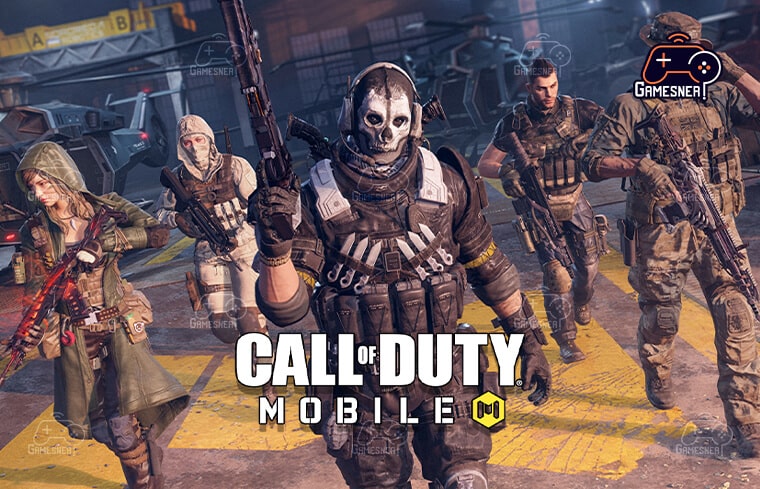
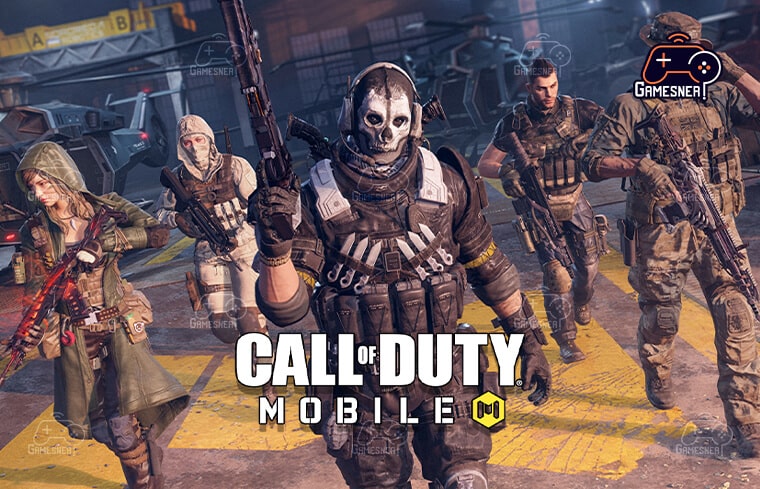
1 Ranked Battle Royale
Players can start a rated BR match by completing these steps:
Step 1: First, users have to launch COD Mobile and click on the ‘Ranked’ option on the main screen.
Step 2: Players then have to press on the ‘Battle Royale’ tab.
Step 3: Lastly, they need to push the ‘Go’ button when ready.
2 Method
Users may also play BR games on COD Mobile by following these steps:
Step 1: They can launch this game and instantly click on the ‘Battle Royale’ option on the right side of the main screen.
Step 2: Next, users have to hit the ‘Start’ option in the bottom-right corner.
Step 3: Lastly, they need to push the ‘Go’ button when ready.
So, what are the most effective Call of Duty Mobile hacks and techniques for achieving victory?


Call of Duty Mobile brings high-octane combat to phones and tablets, with multiplayer and battle royale modes available in both modes.
As a newcomer to the game, there is a lot to understand in order to get started and begin winning matches and earning experience points as soon as possible. So, let’s have a look at our extensive list of tips and tricks to see how you can get the most out of Call of Duty: Mobile to its full potential.
It is critical that Call of Duty Mobile and your phone communicate with one another.
In order to play Call of Duty Mobile on the iPhone, you must have the following system requirements: It is compatible with smartphones beginning with the iPhone 6S and iPads beginning with the iPad Air 2.
In order to play Call of Duty Mobile on Android, the following system requirements must be met: Android 4.3 or later is necessary, and your phone’s RAM must be at least 2 GB in order to run the game.


Create some space in your device’s storage: CoD: Mobile requires around 1.6GB of storage space to install and save game data, so you may need to free up some space on your hard drive before you begin. It will not operate as well if your phone is nearing its full capacity because this is a taxing game on its resources. As a result, COD: M divides the files so that you only have to download what you need—even if the entire thing may be up to 12GB in size!
Remove background activities and alerts: If your smartphone has a game mode, now is the time to use it to reduce the number of notifications you don’t want to receive and to remove additional apps that may be causing your phone to operate badly. Shut off background activities and alerts: It is essential that your phone is operating at optimal functionality in order to get the most out of Call of Duty: M.
Use Facebook or your Call of Duty account to log into the game: Because there is no username and password login, you must either enjoy Facebook or your Call of Duty Activision Account to connect to the game, or play as a guest in order to use the game’s functionality. In the event that you purchase a new phone or decide to play on an iPad instead of a PC after signing into your game with Facebook, you’ll have the same options as you would if you had an Activision account, including the ability to move your profile to another device.
Consider the following: There are occasionally incentives for using a different type of login, such as the chance of obtaining a new character for connecting to your Call of Duty account, which you should keep a lookout for.


Connect your headphones in the following manner: The soundtrack in Call of Duty: Mobile is not only great, but it also aids players in being more aware of what is happening around them in the game. Identifying specific footfalls, listening for the cough of a quiet sniper rifle, and a variety of other things will be possible if you can hear them clearly. When playing video games, it’s a good idea to use headphones or, if you have stereo speakers, crank up the volume on the speakers to their highest setting.
To participate, you’ll need to have an internet connection. Because this is a live multiplayer game, there is no offline mode available; in order to join, you must be connected to the internet at all times. Even if the game doesn’t require a lot of data in practice, keep an eye on your data allocation or stick to Wi-Fi to avoid overspending.
My gaming is becoming very slow! If your internet connection appears to be going out frequently, you may notice that your computer is pausing or travelling repeatedly over the same spot. Rebooting your router or phone may be necessary in order to address the problem. When Wi-Fi doesn’t work well, we may have to use mobile data instead.
As a result, you should increase the brightness of your screen since what you see is what you shoot. As a general rule, the stronger the light, the better. Therefore, disable auto-brightness and increase the brightness settings. Also, be sure that “night mode” or the “blue light filter” are not used, since they will cause the photos to be distorted. Check to see whether your phone has a gaming mode before you start playing. If it does, make sure it is configured to turn off auto-brightness.
Use a console controller to play games on your mobile device by connecting your Xbox or PlayStation controller:
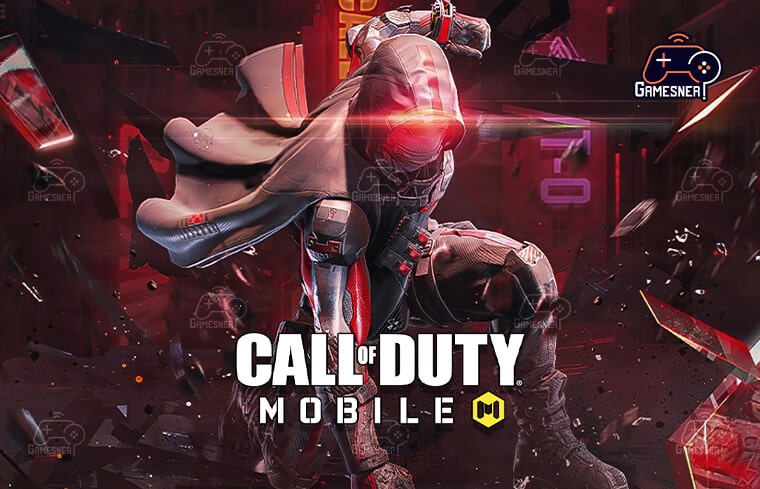
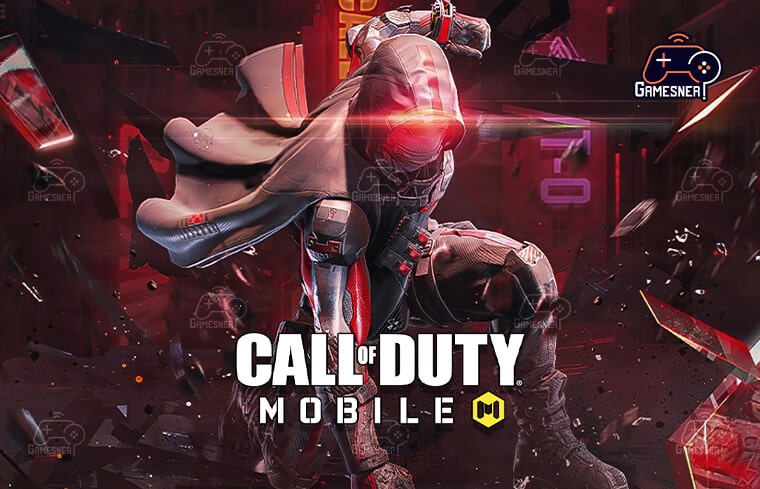
In order to prevent you from gaining an unfair edge, you will be paired with other players who will also be utilizing controllers while you are playing the game. You may then navigate to Settings > Controller, where you can check whether or not the controller is connected, as well as make configuration adjustments. Following that, you will be able to quit Settings and return to the primary menu.
In Call of Duty Mobile, the most precise settings and controls are available.
A wealth of options and settings are available in Call of Duty: Mobile and the best one for you will be determined primarily by how you want to play and the phone or tablet you’re using to play. It’s good to take the time to experiment with all of the many options available to you.
Select Advanced mode from the drop-down menu:
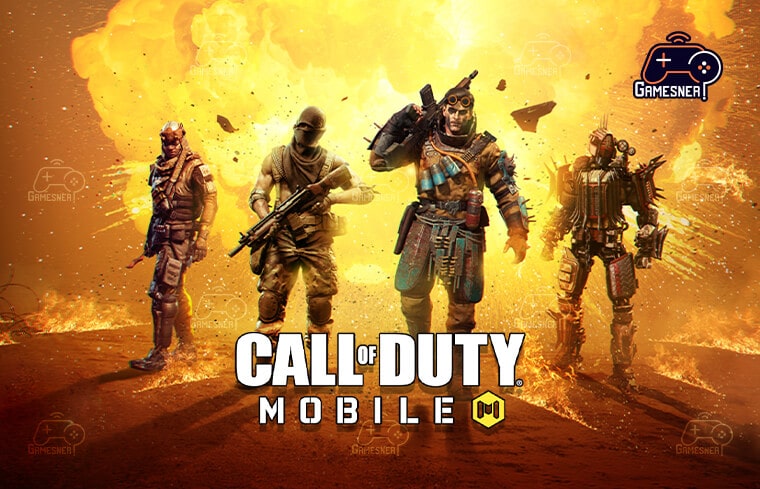
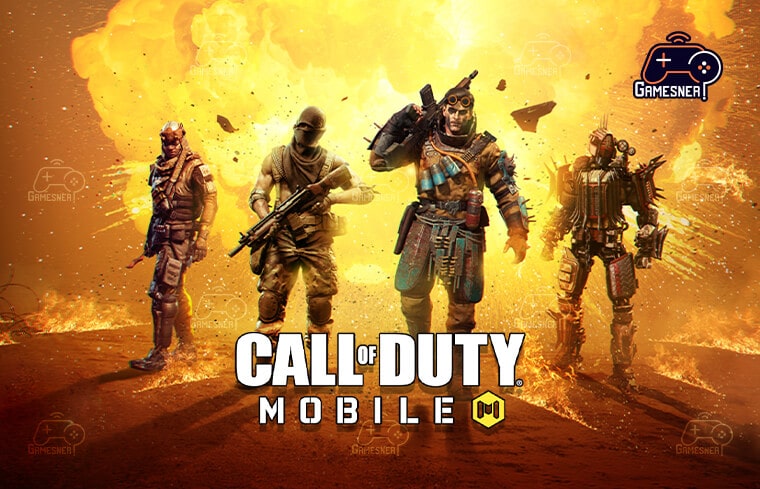
A choice between two alternative control ways will be presented to you at the start of the game: basic and advanced. Simple is the default option. Simple allows you to autofire when you aim at someone, but Advanced gives you entire manual control, and it is this choice that you should make regardless of how much further practice you will need. If you stick to the fundamentals, you’ll never get very far.
If you want to change how the game is controlled, you may do so from the lobby by clicking on the settings cog, which will display all of the game’s controls. In addition to the options for Simple and Advanced, which have already been discussed, the controls will include a “customize” button, which will allow you to move control elements around the screen to different locations. Maintaining consistency across multiplayer and battle royale docks is important, so be sure to modify them both.
A new feature allows you to move quickly to prone (lying down) without having to press the crouch button for a long time.
While the prone button is turned off by default, you will be able to drop to the ground and continue fighting if you switch it on. This is referred to as “drop shotting.” As in PUBG, it’s becoming increasingly popular in COD: M, especially after the introduction of a new controller control option in November. If you want to hide the button, you can go to settings > basic controls > hide prone button (in the menu bar).
Tags: call of duty battle royal for beginner, cod guide beginner, battle royal guide beginner,
#GamesNER #GamesNerGamingFAQs #GamesNerGamingWebsite

