The Best Call of Duty Mobile Settings
The Best Call of Duty Mobile Settings
Every player has their own definition of success, but having five titles in the top 30 best-selling games of all time demonstrates the strong community that has surrounded the Call of Duty franchise over time. Despite the fact that each Call of Duty game brings in new players to the series, the series maintains an exceptional retention rate among its current players.
When compared to other games like PUBG and Fortnite, the Call of Duty franchise’s entrance to mobile platforms may have been a little late, but it didn’t stop the series from launching into the market with both barrels blazing. Timi Studios and Tencent Games both had past experience developing shooter titles for mobile platforms, and the result was a typical Call of Duty experience on mobile devices.
Read More: Best Name For Call Of Duty Mobile
Visit GamesNER YouTube Channel
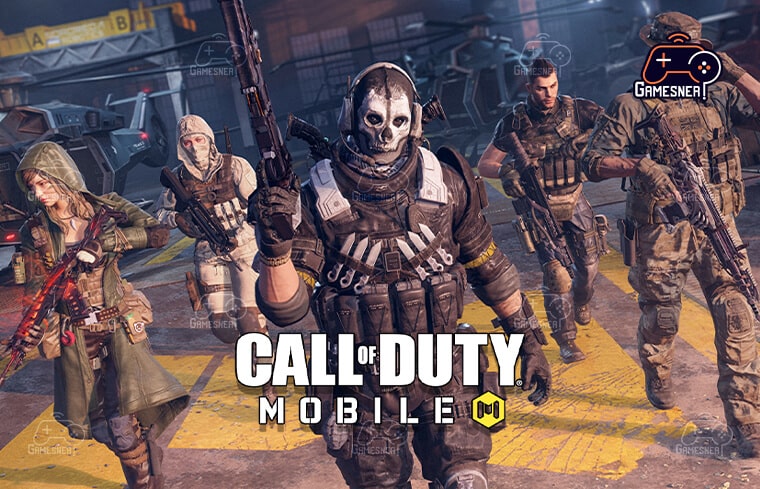
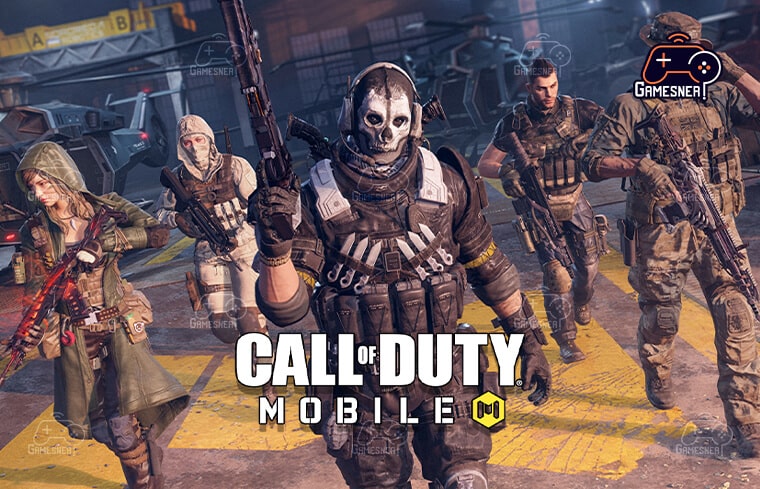
CoD: Mobile was so well-made that it played and felt exactly like any other Call of Duty game available on the market. The motions were fluid, and the gunplay remained largely the same throughout. Players that have been a part of the Call of Duty community for decades will have little trouble adjusting to CoD: Mobile, and practically all players will want to play the game in the most efficient manner possible.
It is critical in Call of Duty: Mobile that you optimize your settings for maximum performance, as you will always want to be one step ahead of your opponents on the battlefield. While a higher frame rate will allow you to react faster than anybody else in your lobby, precise sensitivity settings will ensure that you don’t miss any opportunities to take pictures.
It is recommended that you use the following settings to improve your gaming experience in both the multiplayer and battle royale game types, but you may always make further customizations to them with your own tweaks. Take them for a test drive on the practice range to see if you can make any adjustments that will make them more compatible with your playing style.
The optimum COD: Mobile control settings are as follows:


While the easy control mode will be the default setting for many new CoD: Mobile players, it is preferable to switch to the advanced control mode and experiment with how you want to fire with the various gun types mentioned on the screen.
If you’re not sure which setup would work best for you, you can start with the following one, which is based on the configurations of professional players like ParkerTheSlayer, NoahFromYoutube, and Blaize.
To make more alterations, select Advanced mode and check the box next to Custom settings.
- Assault rifles are abbreviated as “ADS.”
- Ads with SMGs (Single-Motion Graphics):
- Shotguns are carried on the hip.
Shotguns are mostly employed in close-quarters combat situations. Because you’ll be at point-blank range with your opponents when you draw your shotgun, aiming down sights with shotguns will be less than optimal.
- ADS for LMGs (Light Machine Guns):
- Sniper rifles: ADS (Advanced Defense Systems).
- Pistols: ADS (Assault Defense System).
The following are the recommended default settings for COD Mobile Aim Assist: On


Although most PUBG Mobile players choose to disable aim assist since it makes it more difficult to take out squads, the situation is almost exactly the opposite in Call of Duty: Mobile. Instead of removing aim help, you should practice using it to its maximum capacity and learn how to take advantage of its features. The aim assists in Call of Duty: Mobile is more robust, and it will ensure that you are always on target with your shot placement.
Quick Run (from Pliable): Fixed R-Fire on a flat surface. On Fixed Virtual Joystick Display Position: On On Fixed Virtual Joystick Display Position: On
Release the r-fire button on the shotgun to initiate hipfire: Off
Off with a quick throw of a grenade.
While throwing a grenade quickly may appear to be a good idea at first glance, you will lose the ability to make any finer modifications to your throw if you use this feature.
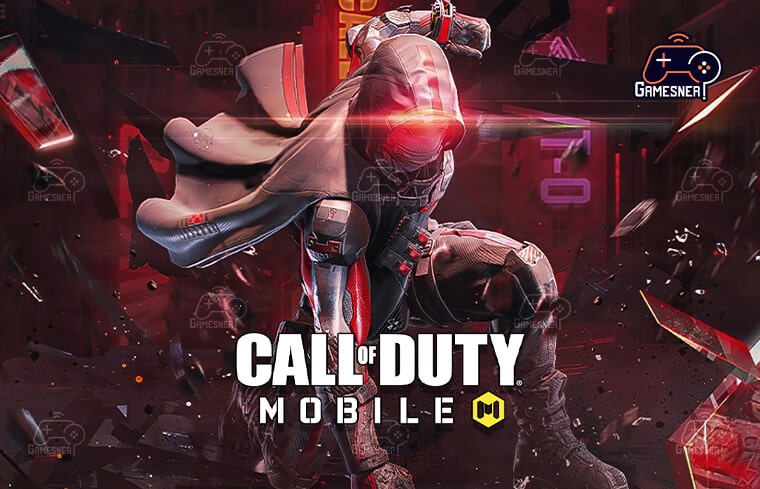
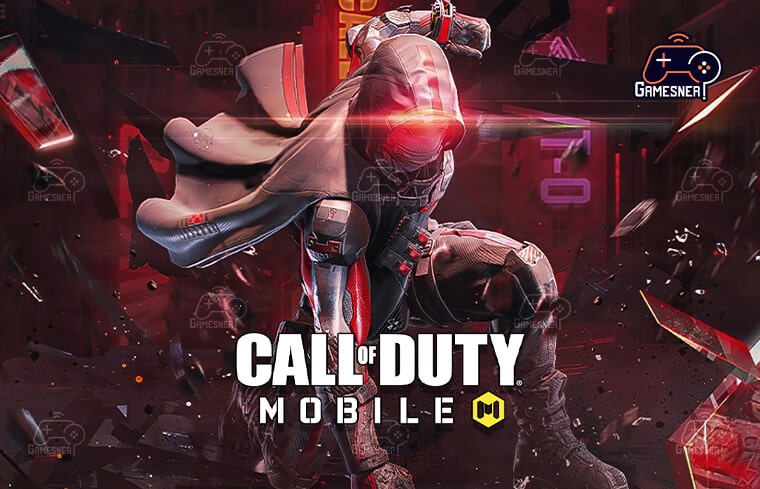
- Auto-Sprinting with the Joystick: On a Fixed Joystick: Off
- Fixed Perspective is activated by pressing the right fire button: Off sADS: ADS can be accessed by tapping the ADS button.
- When on, the left fire button will be displayed.
- A second fire button on your screen, even if you are right-handed, will ensure that you always have a chance to react when your opponents engage you in a firefight.
- Sliding motion (when running): While sprinting, tap your crouch.
- Always sprint: keep going (Sensitivity: 65)
Sprinting by default will save you the time and effort of pressing an additional button or dragging your move-pad to a new location. If you mostly play the Search and Destroy game mode, you may want to consider turning this option off because you’ll need to pay attention to your footsteps near the finish of a game round. The gyroscope is turned on.
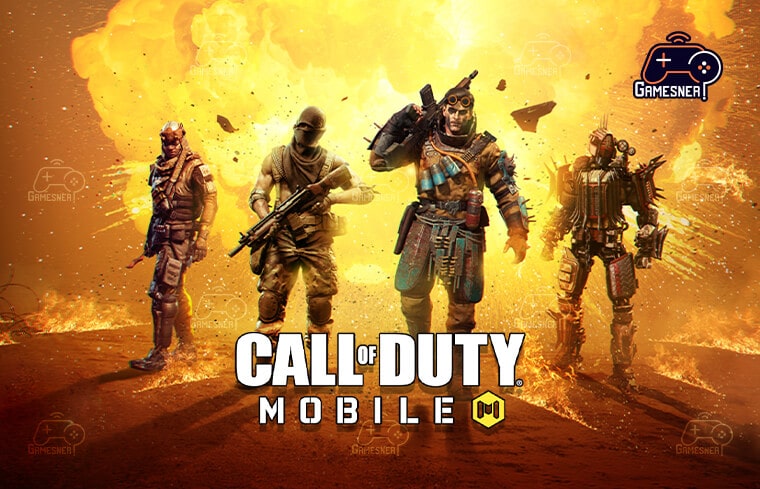
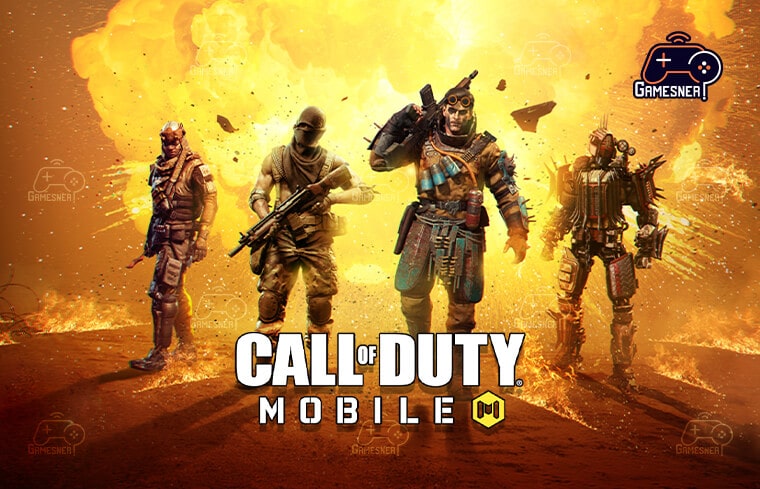
Because of the frenetic pace of each game, most multiplayer enthusiasts will not have an opportunity to take advantage of the gyroscope. During battle royale rounds, the gyroscope demonstrates its full capability. If your phone does not have a gyroscope, it is possible that this setting will be deactivated by default.
- The camera has a 75-degree field of view.
- The maximum field of view (FoV) number enables you to shoot from a wider camera angle.
- Weapon Aim: Disable the “Reset Weapon Aim” option.
- These are the optimal audio and graphics settings for Call of Duty: Mobile.
- The graphic quality is poor.
Keeping graphic quality at the lowest possible level is preferred by the majority of gamers because it is the only option to achieve the highest possible frame rate on some devices. If you are able to play with the highest frame rate setting enabled without experiencing any performance concerns, you should consider experimenting with higher graphic settings.
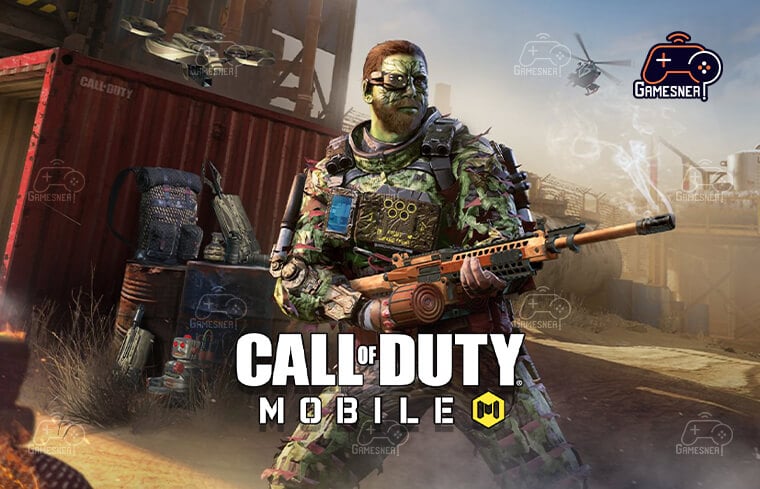
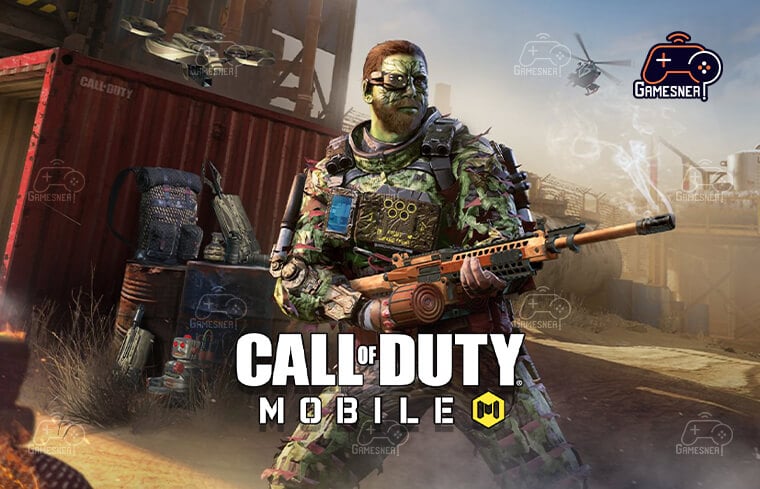
- The max frame rate is used.
- The highest possible frame rate ensures that you will enjoy the smoothest possible gameplay experience.
- Field of view: out of focus
- The bloom is not in bloom.
- Real-time shadows are enabled.
If you spend most of your time in multiplayer game mode, it could be a good idea to switch off real-time shadows. Despite the fact that this setting may cause you to lose a few frames, it will allow you to detect foes by looking at their shadow. As a result, it will be easy to identify campers without having to go into their line of sight.
Ragdoll is no longer active.
Adding ragdoll physics to death animations makes them a little more interesting, but it generally consumes too many system resources.
Anti-aliasing is turned off.
In most cases, anti-aliasing attempts to soften the edges of most in-game objects, but the setting is far too resource-intensive to warrant the end results in most cases.
BR’s formalized paraphrase mutable
Even though this is primarily a matter of personal opinion, the dynamic design provides a more vibrant colour palette. The ability to see foes from a distance makes it slightly easier to locate them.
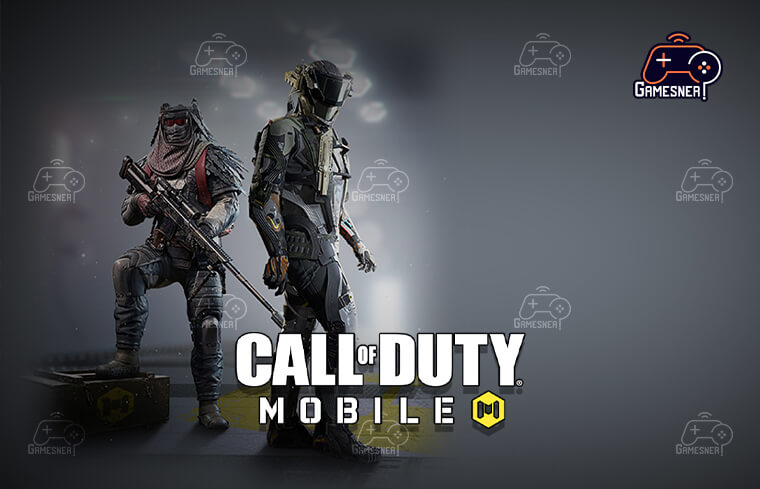
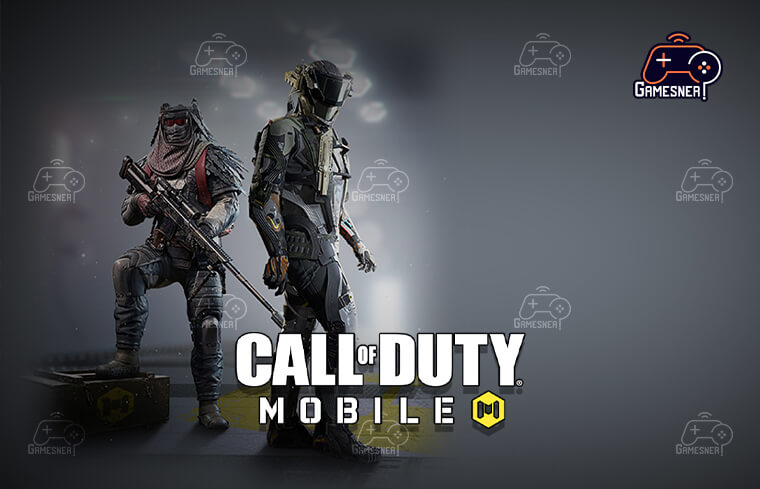
The following are the most appropriate sensitivity settings for CoD Mobile Rotation mode: Fixed-rate operation
Maintaining this setting at its default value will allow you to become accustomed to the overall sensitivity levels. In multiplayer scenarios, increasing your acceleration can make it substantially more difficult to maintain control of your aim.
- Switch for sensitivity: While ADS is being opened, make a switch.
- Presets for sensitivity: Customizable
- Sensitivity at the standard level is 94.
- The ADS has a sensitivity of 145.
- Sensitivity of the tactical scope: 160
- Sensitivity of the sniper scope: 65
- 3x tactical scope (magnification: 100x)
- 4x tactical scope (60x magnification).
- 40 mm with a 6x tactical scope.
- 30 mm with an 8x tactical scope.
Tags: call of duty: mobile: best sensitivity settings, best cod mobile settings 2020, best sensitivity for cod mobile multiplayer 2021, call of duty mobile settings 2021, best call of duty settings ps4, what is firing sensitivity cod mobile, call of duty mobile sensitivity calculator, how to change settings in call of duty mobile,
#GamesNER #GamesNerGamingFAQs #GamesNerGamingWebsite

