Call Of Duty Android Controller Is Not Working
Call Of Duty Android Controller Is Not Working
CoD Mobile Controller Doesn’t Work
Mobile gaming is a big deal in the video game industry, featuring touchscreen controls. But for games like Call of Duty Mobile, they prefer a controller. However, limitations with the CoD Mobile controller can make this difficult.
Read More: Best Build Call Of Duty Mobile
Visit GamesNER YouTube Channel
Support for controllers in CoD Mobile
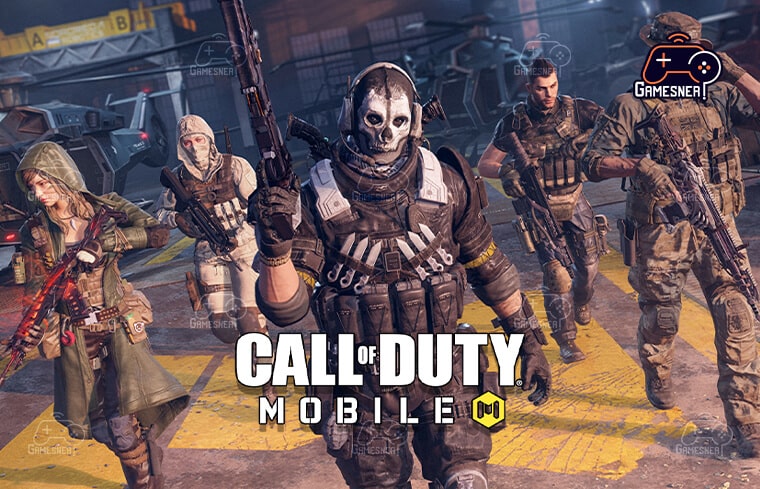
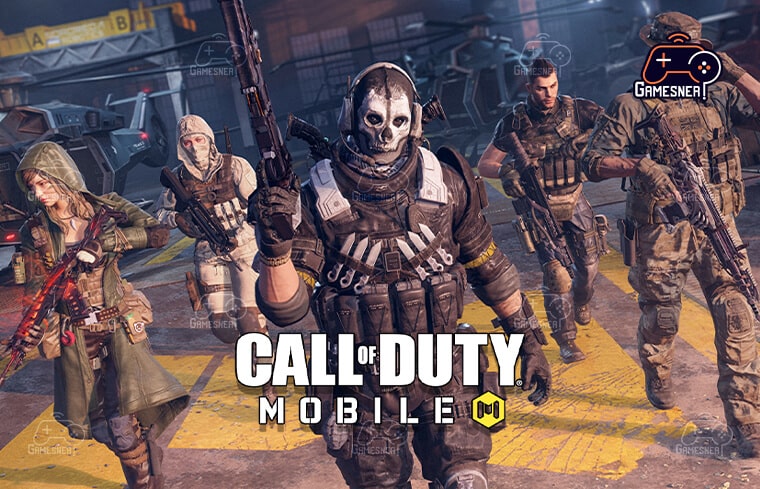
Before we go into the CoD Mobile controller, not working problem, let’s talk about controllers in general. Yes, Call of Duty Mobile allows controllers for input rather than just touchscreen controls. This means that even if you just play on your phone or tablet, you may get a console-like experience. This may be the solution for those who dislike or have problems using touchscreen controls. We live in an age where touchscreen controls for mobile games are no longer mandatory. A controller can help relieve one of the biggest concerns that some players experience with mobile gaming in general.
This is wonderful since it allows users to enjoy the nostalgia and newness of COD Mobile without having to use the regular touchscreen targeting, firing, camera, and movement features. More crucially, it can improve the game’s accuracy by reducing the reliance on the game’s trademark automatic shooting. Technically, manual shooting and aiming with a touchscreen is possible in Call of Duty Mobile, but I never suggest it. Using the pointing and shooting buttons takes too long, in my opinion. Though some players have mastered it, I discovered that automatic shooting using touchscreen controls works best in that manner.
Even with automatic shooting, I am ungainly and unpredictable. As a result, controllers are fantastic since they allow me to use the conventional manual controls and shoot while being accurate. For sniping and other jobs requiring precise aim and control, Others, like me, want to use a controller in the mobile Call of Duty game. However, the system has flaws, such as the CoD Mobile controller not working in error.
CoD Mobile Controller Error Codes


The “CoD Mobile controller not working” issue is a pretty prevalent one. This can be caused by an in-game error telling the player they can’t use that controller. However, that is rare, and most of the time, the problem is that the player connects the controller and it does not work. The game may not notify you because it may not recognize your controller. So, if your COD Mobile controller isn’t working, you’re probably frustrated. The issue is that players are trying to connect and utilize a controller, but it is not working for them.
This can happen in rare cases. For example, you know a controller would work or may work for a mobile game, but it won’t connect when you try to link it up. You may be able to connect it to your mobile device and the game, but it may not work in multiplayer or battle royale games. Or, worse, it used to work for you but not anymore. Each of these situations is aggravating and makes enjoying an otherwise great mobile title a chore. Here are several methods and approaches to fix the CoD Mobile controller not working issue.
I understand that some gamers may not want to use touchscreen controls, so I will give you all of my suggestions for connecting your controller to the game. To start, we’ll go through the basics of utilizing a controller with the game.
Pairing a Controller


Here’s a step-by-step guide on how to link and utilize a controller in Call of Duty Mobile. First, you’ll need the controller and a mobile device with Bluetooth enabled. If your device doesn’t have Bluetooth, switch it on first in the settings. Then you need to activate the controller and make sure it is looking for devices to connect to so you can start using it.
This guide will focus on the two most common mobile controllers: Xbox and PlayStation. Other controllers are available (more on that below). These are the primary ones we recommend for now. The Xbox controller is the same regardless of which Xbox One or Series X/S controller you are using. To search for mobile devices, press and hold both the Bluetooth sync and the main Xbox button.
While the Xbox button is often located near the shoulder buttons, the sync button is typically located on the top of the controller. After a while, it will blink to indicate that you are looking for gadgets. On the PlayStation, it’s the same thing, just with different buttons. Hold down the PlayStation and Share buttons on the controller until they start blinking.
While the controller is blinking, go into your phone or tablet’s settings and connect to any available Bluetooth devices. Notably, on my iPad mini, I have to remove my controller every time I want to use it after using it for other purposes. Thus, DualSense is used for my iPad and PS5. If I use it for my iPad and then my PS5, I have to remove it from my iPad’s remembered devices to reconnect manually. In case you’re having a similar situation,
Which Controllers Should Be Used?


Call of Duty Mobile officially supports practically all Xbox and PlayStation controllers from the current and prior generations. As a result, the majority of DualShock 4 controllers are PS4 and Xbox One controllers. Call of Duty Mobile supports the latest Xbox Series controllers and DualSense. However, you may also play the game with physical controllers, such as the famous Backbone. The Nintendo Switch Pro controller Despite using Bluetooth, it is not available for iOS devices, which is a shame. It is possible to use it on Android, but it requires extra steps and is not recommended.
Other third-party controllers may work, but they may not be officially supported. This means they might work, but they might not, which could be an issue if you try to utilize something else. When you’re ready to utilize your controller in-game, go into the game, then settings. Select the controller tab and then the “allow to utilize controller” option. If you’re online, it should show up. Then you can utilize the controller in matches. To maintain the game’s integrity and fairness, you will only be queuing with other controller users.
Why Does My Controller Not Work?
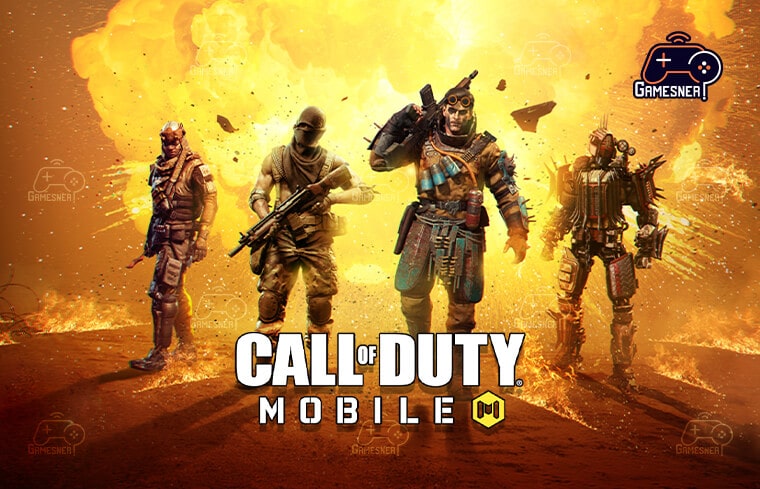
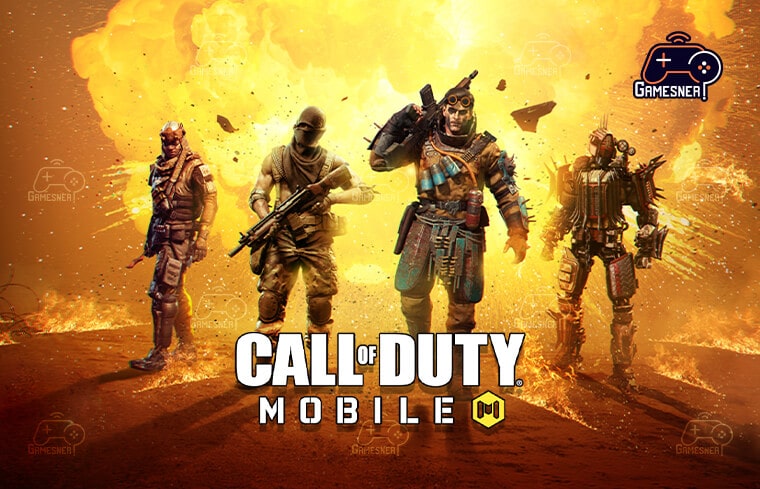
To fix the “CoD Mobile controller not working” issue, follow these instructions. For starters, the controller will not operate in the menus, only in the game, so keep that in mind. Always test it in a real game (ideally unranked) to ensure it works. You should be able to move around, control the camera, aim, and shoot. If this still doesn’t work and you know it’s an officially approved controller, we’d consider updating the game and restarting your device. If the controller is charged and the problem persists, try another controller.
If you don’t have another controller or it doesn’t work even when connected via Bluetooth, I propose calling Activision Support through the game. Explain your situation and what you can do to resolve it. Let them know you’ve tried everything. They can investigate the issue as it may be a bug in the game’s current build. They may advise you to uninstall and reinstall the game, or you may choose to do so.
This is a viable option, but I recommend linking an external account, like a Call of Duty or Apple account, before removing the game. Your hard-earned work should not be lost, and this can help.
Tags: cod mobile controller not working after update, cod mobile ps4 controller not working android 11, call of duty mobile controller not working 2020, cod mobile controller right stick not working, call of duty mobile controller not working iPad, cod mobile controller not working android, call of duty mobile ps4 controller not working 2021, cod mobile controller not working Reddit
#GamesNER #GamesNerGamingFAQs #GamesNerGamingWebsite

